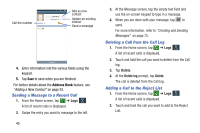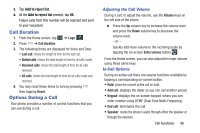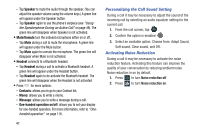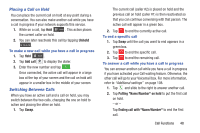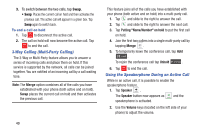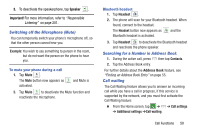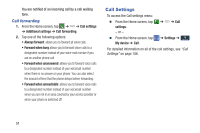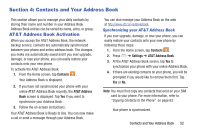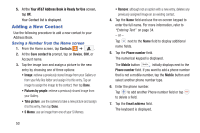Samsung SGH-I527 User Manual At&t Wireless Sgh-i527 Galaxy Mega Jb English - Page 55
Placing a Call on Hold, Switching Between Calls, Unhold, Add call, Putting Name/Number on hold - full specification
 |
View all Samsung SGH-I527 manuals
Add to My Manuals
Save this manual to your list of manuals |
Page 55 highlights
Placing a Call on Hold You can place the current call on hold at any point during a conversation. You can also make another call while you have a call in progress if your network supports this service. 1. While on a call, tap Hold Hold . This action places the current caller on hold. 2. You can later reactivate this call by tapping Unhold . Unhold To make a new call while you have a call in progress 1. Tap Hold Hold . 2. Tap Add call to display the dialer. 3. Enter the new number and tap . Once connected, the active call will appear in a large box at the top of your screen and the call on hold will appear in a smaller box in the middle of your screen. Switching Between Calls When you have an active call and a call on hold, you may switch between the two calls, changing the one on hold to active and placing the other on hold. 1. Tap Swap. The current call (caller #2) is placed on hold and the previous call on hold (caller #1) is then reactivated so that you can continue conversing with that person. The active call will appear in a green box. 2. Tap to end the currently active call. To end a specific call 1. Tap Swap until the call you want to end appears in a green box. 2. Tap to end the specific call. 3. Tap to end the remaining call. To answer a call while you have a call in progress You can answer another call while you have a call in progress if you have activated your Call waiting feature. Otherwise, the other call will go to your Voicemail box. For more information, refer to "Additional settings" on page 108. 1. Tap and slide to the right to answer another call. 2. Tap Putting "Name/Number" on hold to put the first call on hold. - or - Tap Ending call with "Name/Number" to end the first call. Call Functions 48