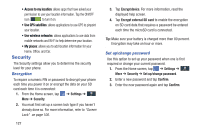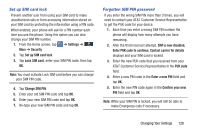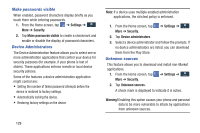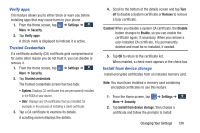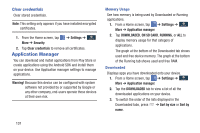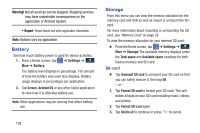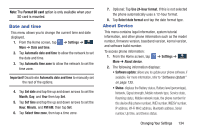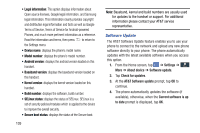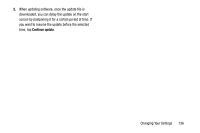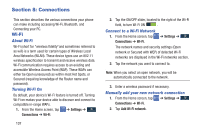Samsung SGH-I527 User Manual At&t Wireless Sgh-i527 Galaxy Mega Jb English - Page 139
Reset app preferences, Settings, Application manager, ON SD CARD, Sort by size, RUNNING
 |
View all Samsung SGH-I527 manuals
Add to My Manuals
Save this manual to your list of manuals |
Page 139 highlights
4. To reset your application preferences, press ➔ Reset app preferences. Note: This will reset the preferences for disabled apps, disabled app notifications, default applications for actions, and background data restrictions for apps. You will not lose any app data. 5. Tap an application to view and update information about the application, including memory usage, default settings, and permissions. On SD Card Displays apps you have downloaded onto your SD card. 1. From a Home screen, tap ➔ Settings ➔ Application manager. 2. Tap the ON SD CARD tab to view a list of all the downloaded applications on your device. 3. To switch the order of the lists displayed in the On SD card tab, press ➔ Sort by size or Sort by name. 4. To reset your application preferences, press ➔ Reset app preferences. Note: When you Reset app preferences, you will not lose any app data. 5. Tap an application to view and update information about the application, including memory usage, default settings, and permissions. Running Services View and control services running on your device. 1. From a Home screen, tap ➔ Settings ➔ General More ➔ Application manager. 2. Tap the RUNNING tab. All the applications that are currently running on the device display. 3. Tap Show cached processes to display all the cached processes that are running. Tap Show services in use to switch back. 4. Tap one of the applications to view application information. The following options display: • Stop: Stops the application from running on the device. This is usually done prior to uninstalling the application. Changing Your Settings 132