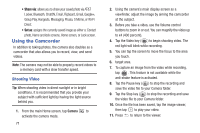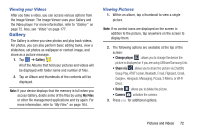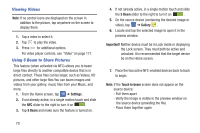Samsung SGH-I527 User Manual At&t Wireless Sgh-i527 Galaxy Mega Jb English - Page 75
Camera and Camcorder Settings, Quick Settings, Camera Settings, Camera, Face detection, Save
 |
View all Samsung SGH-I527 manuals
Add to My Manuals
Save this manual to your list of manuals |
Page 75 highlights
Camera and Camcorder Settings This section describes the different settings that you can configure on your camera. Not all of the following options are available in both still camera and video camera modes. The available options vary by mode. 1. From the viewfinder, tap (Quick Settings) ➔ (Camera Settings). 2. The follow settings are located under the Camera, Camcorder, and General tabs. The settings that are displayed will depend on what camera mode you are in. Camera: • Photo size: Select a resolution for photos. Use higher resolution for higher quality. Higher resolution photos take up more memory. • Face detection: allows you to adjust the camera focus based on face detection technology. • Metering: allows you to set how the camera measures or meters the light source: Center-weighted, Matrix, or Spot. • ISO: determines how sensitive the light meter is on your digital camera. Choose from Auto, 100, 200, 400, or 800. Use a lower ISO number to make your camera less sensitive to light, a higher ISO number to take photos with less light, or Auto to let the camera automatically adjust the ISO for each of your shots. • Anti-Shake: compensates for camera movement. • Save as: allows you to assign rich tone usage to an image. Camcorder: • Video size: Select a resolution for videos. Use higher resolution for higher quality. Higher resolution videos take up more memory. Settings: • GPS tag: attach a GPS location tag to the photo. To improve GPS signals, avoid shooting in locations where the signal may be obstructed, such as between buildings or in low-lying areas, or in poor weather conditions. Your location may appear on your photos when you upload them to the Internet. To avoid this, deactivate the GPS tag setting. • Review: set this option if you want to view each picture after you take it. Select a time value. Pictures and Videos 68