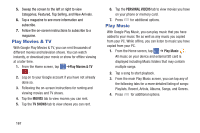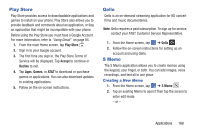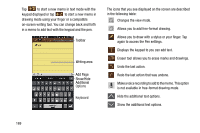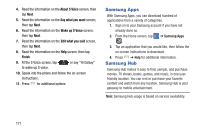Samsung SGH-I527 User Manual At&t Wireless Sgh-i527 Galaxy Mega Jb English - Page 173
Phone, Play Books, Play Magazines, Launching Navigation
 |
View all Samsung SGH-I527 manuals
Add to My Manuals
Save this manual to your list of manuals |
Page 173 highlights
• in a vehicle with tinted windows Launching Navigation 1. From the Home screen, tap ➔ Navigation . 2. Read the Navigation information page and tap Accept to continue or Don't accept to exit. 3. Select one of the following options: • Speak destination: allows you to speak your destination. • Type destination: allows you to use the keypad to enter your destination. • Go home: takes you to your home address. The first time you are prompted to enter it. • Map: takes you to the map location of your present location using GPS. • Recent Destinations: allows you to access information on previous destinations you have used. This option only appears after you have entered one or more destinations. 4. Follow the on-screen instructions. Phone The Phone application allows you to access the dialer keypad, call logs, and favorites. For more information, refer to "Call Functions" on page 40. Play Books With Google Play Books, you can find more than 3 million free e-books and hundreds of thousands more to buy in the eBookstore. 1. From the Home screen, tap ➔ Play Books . 2. Log on to your Google account. For more information, refer to "Creating a New Google Account" on page 11. 3. Follow the on-screen instructions for using the Play Books application. Play Magazines With Google Play Magazines, you can subscribe to your favorite magazines and have them available to read on your phone at any time or any place. 1. From the Home screen, tap ➔ Play Magazines . 2. Log on to your Google account if you have not already done so. For more information, refer to "Creating a New Google Account" on page 11. 3. At the Welcome! display, tap the shop icon to browse the full catalog. 4. Read the Google Play Terms of Service and tap Accept. Applications 166