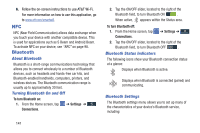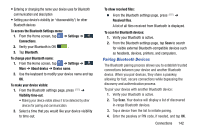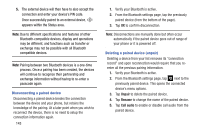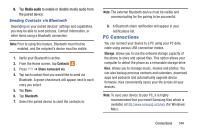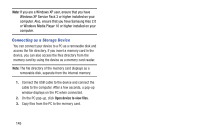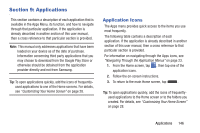Samsung SGH-I527 User Manual At&t Wireless Sgh-i527 Galaxy Mega Jb English - Page 153
Applications, Application Icons
 |
View all Samsung SGH-I527 manuals
Add to My Manuals
Save this manual to your list of manuals |
Page 153 highlights
Section 9: Applications This section contains a description of each application that is available in the Apps Menu, its function, and how to navigate through that particular application. If the application is already described in another section of this user manual, then a cross reference to that particular section is provided. Note: This manual only addresses applications that have been loaded on your device as of the date of purchase. Information concerning third party applications that you may choose to download from the Google Play Store or otherwise should be obtained from the application provider directly and not from Samsung. Tip: To open applications quickly, add the icons of frequentlyused applications to one of the Home screens. For details, see "Customizing Your Home Screen" on page 28. Application Icons The Apps menu provides quick access to the items you use most frequently. The following table contains a description of each application. If the application is already described in another section of this user manual, then a cross reference to that particular section is provided. For information on navigating through the Apps icons, see "Navigating Through the Application Menus" on page 23. 1. From the Home screen, tap , then tap one of the application icons. 2. Follow the on-screen instructions. 3. To return to the main Home screen, tap . Tip: To open applications quickly, add the icons of frequentlyused applications to the Home screen or to the folders you created. For details, see "Customizing Your Home Screen" on page 28. Applications 146