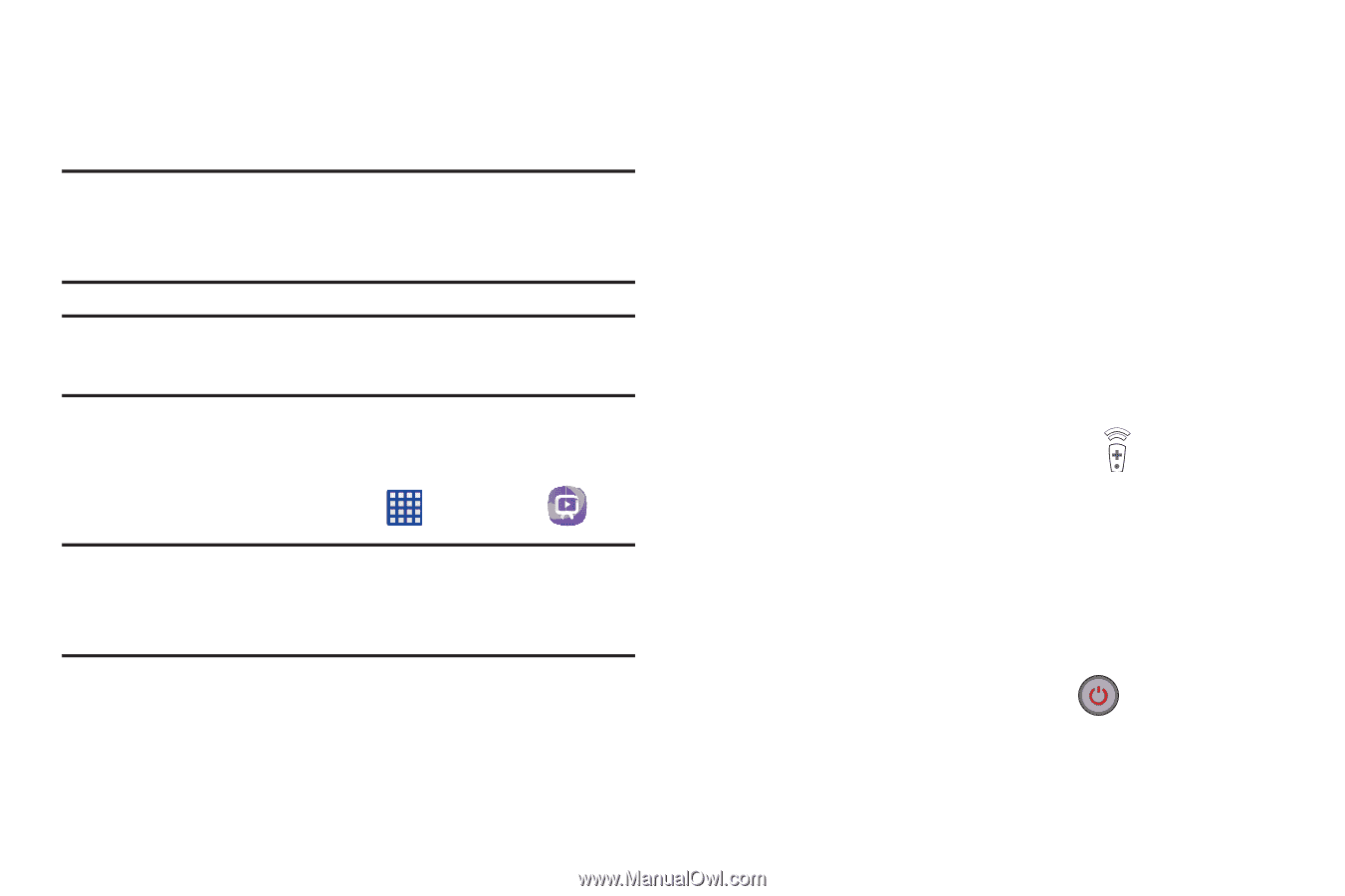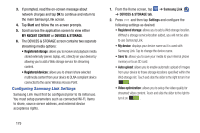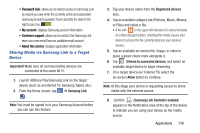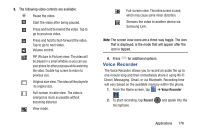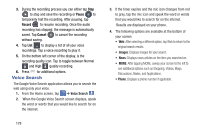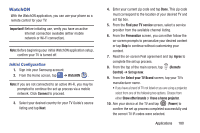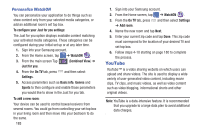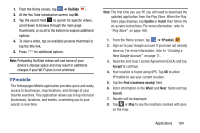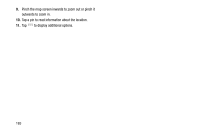Samsung SGH-I527 User Manual At&t Wireless Sgh-i527 Galaxy Mega Jb English - Page 187
WatchON, Select your TV Brand
 |
View all Samsung SGH-I527 manuals
Add to My Manuals
Save this manual to your list of manuals |
Page 187 highlights
WatchON With the WatchON application, you can use your phone as a remote control for your TV. Important! Before initiating use, verify you have an active Internet connection available (either mobile network or Wi-Fi connection). Note: Before beginning your initial WatchON application setup, confirm your TV is turned off. Initial Configuration 1. Sign into your Samsung account. 2. From the Home screen, tap ➔ WatchON . Note: If you are not connected to an active Wi-Fi, you may be prompted to continue the set up process via a mobile network. Click Connect to proceed. 3. Select your desired country for your TV Guide's source listing and tap Next. 4. Enter your current zip code and tap Done. This zip code must correspond to the location of your desired TV and set top box. 5. From the Find your TV service screen, select a service provider from the available channel listing. 6. From the Personalize screen, you can either follow the on-screen prompts to personalize your desired content or tap Skip to continue without customizing your content. 7. Read the on-screen Peel agreement and tap Agree to complete the set up process. 8. From the top of the main screen, tap (Remote Control) ➔ Set up now. 9. From the Select your TV Brand screen, tap your TV's manufacturer name. • If you have a brand of TV not listed or you are using a projector, select from one of the following two options. Choose from either Show other brands or I have a home projector. 10. Aim your device at the TV and tap (Power) to confirm the set up process completed successfully and the correct TV IR codes were selected. Applications 180