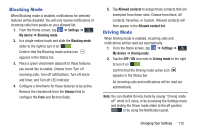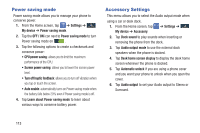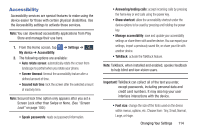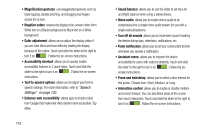Samsung SGH-I527 User Manual At&t Wireless Sgh-i527 Galaxy Mega Jb English - Page 117
In-call sound EQ, Adapt sound, Noise reduction, Increase volume in pocket, Voicemail service
 |
View all Samsung SGH-I527 manuals
Add to My Manuals
Save this manual to your list of manuals |
Page 117 highlights
• In-call sound EQ: the In-call sound equalizer allows you to set your call sound during calls. Select from Off, Soft sound, Clear sound, Adapt Sound left, or Adapt Sound right. • Adapt sound: allows you to customize your sounds. Follow the on-screen instructions to set up your personal call sound. Noise reduction This option helps to suppress background noise from your side during a call. Ⅲ From the Home screen, tap ➔ Settings ➔ My device My device ➔ Call ➔ Noise reduction to create a checkmark and enable the feature. Increase volume in pocket This option increases the ringtone volume when the device is in a pocket or a bag. It uses the proximity sensor to detect its location. Ⅲ From the Home screen, tap ➔ Settings ➔ My device My device ➔ Call ➔ Increase volume in pocket to create a checkmark and enable the feature. Voicemail service 1. From the Home screen, tap ➔ Settings ➔ Mydevice My device ➔ Call ➔ Voicemail Service. Voicemail service provided by your carrier is the default. 2. Tap My carrier to remove the carrier Voicemail service. Voicemail settings You can view or modify your voicemail number from this menu. 1. From the Home screen, tap ➔ Settings ➔ Mydevice My device ➔ Call ➔ Voicemail settings. 2. Tap the Voice mail number field, backspace to erase the digits, and enter a new voicemail number using the keypad, then tap OK. 3. Tap OK. Changing Your Settings 110