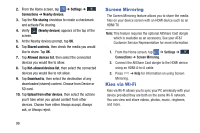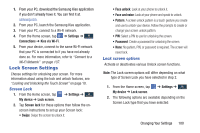Samsung SGH-I527 User Manual At&t Wireless Sgh-i527 Galaxy Mega Jb English - Page 111
Sound Settings, Volume, Vibration intensity, Ringtones, Vibrations
 |
View all Samsung SGH-I527 manuals
Add to My Manuals
Save this manual to your list of manuals |
Page 111 highlights
Sound Settings From this menu you can control the sounds on the phone. Ⅲ From the Home screen, tap My device ➔ Sound. ➔ Settings ➔ My device The following options display: Volume The Volume option allows you to change the volume for all phone sounds in one easy location. 1. From the Home screen, tap ➔ Settings ➔ Mydevice My device ➔ Sound ➔ Volume. 2. Touch and drag the slider to adjust the sound volume for Music, video, games and other media, Ringtone, Notifications, and System. 3. Tap OK. Vibration intensity Vibration intensity allows you to select how intense the vibration is for different options. 1. From the Home screen, tap ➔ Settings ➔ Mydevice My device ➔ Sound ➔ Vibration intensity. 2. Touch and drag the slider to adjust the Vibration intensity for Incoming call, Notification, and Haptic feedback. 3. Tap OK. Ringtones This option allows you to set the ringtone. 1. From the Home screen, tap My device ➔ Sound. ➔ Settings ➔ My device 2. Tap Ringtones. 3. Tap a ringtone and tap OK. - or - Tap Add to select a file from your music files. Vibrations This option allows you to set your phone to vibrate and ring. 1. From the Home screen, tap My device ➔ Sound. ➔ Settings ➔ My device 2. Tap Vibrations. 3. Select a vibration pattern and tap OK. - or - Changing Your Settings 104