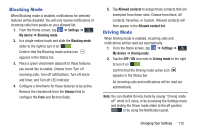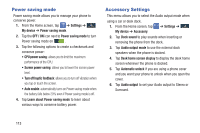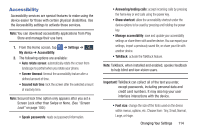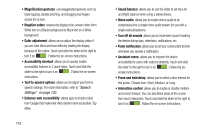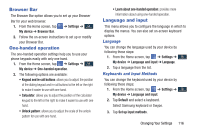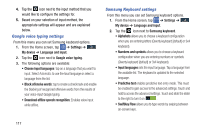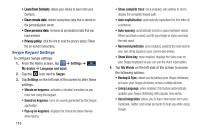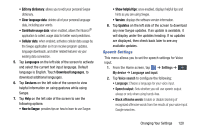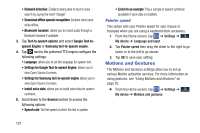Samsung SGH-I527 User Manual At&t Wireless Sgh-i527 Galaxy Mega Jb English - Page 123
Browser Bar, One-handed operation, Language and input, Language, Keyboards and Input Methods
 |
View all Samsung SGH-I527 manuals
Add to My Manuals
Save this manual to your list of manuals |
Page 123 highlights
Browser Bar The Browser Bar option allows you to set up your Browser Bar for your web browser. 1. From the Home screen, tap My device ➔ Browser Bar. ➔ Settings ➔ My device 2. Follow the on-screen instructions to set up or modify your Browser Bar. One-handed operation The one-handed operation settings help you to use your phone keypads easily with only one hand. 1. From the Home screen, tap ➔ Settings ➔ Mydevice My device ➔ One-handed operation. 2. The following options are available: • Keypad and in-call buttons: allows you to adjust the position of the dialing keypad and in-call buttons to the left or the right to make it easier to use with one hand. • Calculator: allows you to adjust the position of the calculator keypad to the left or the right to make it easier to use with one hand. • Unlock pattern: allows you to adjust the scale of the unlock pattern for use with one hand. • Learn about one-handed operation: provides more information about using one-handed operation. Language and input This menu allows you to configure the language in which to display the menus. You can also set on-screen keyboard options. Language You can change the language used by your device by following these steps: 1. From the Home screen, tap ➔ Settings ➔ Mydevice My device ➔ Language and input ➔ Language. 2. Tap a language from the list. Keyboards and Input Methods You can change the keyboard used by your device by following these steps: 1. From the Home screen, tap ➔ Settings ➔ Mydevice My device ➔ Language and input. 2. Tap Default and select a keyboard. Select Samsung keyboard or Swype. 3. Tap Set up input methods. Changing Your Settings 116