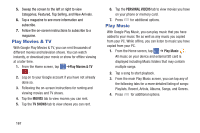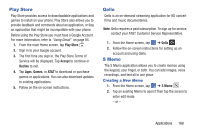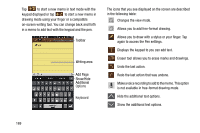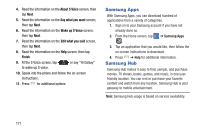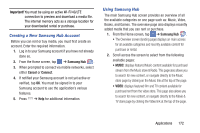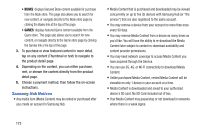Samsung SGH-I527 User Manual At&t Wireless Sgh-i527 Galaxy Mega Jb English - Page 175
Play Store, Qello, S Memo, Creating a New Memo
 |
View all Samsung SGH-I527 manuals
Add to My Manuals
Save this manual to your list of manuals |
Page 175 highlights
Play Store Play Store provides access to downloadable applications and games to install on your phone. Play Store also allows you to provide feedback and comments about an application, or flag an application that might be incompatible with your phone. Before using the Play Store you must have a Google Account. For more information, refer to "Using Gmail" on page 85. 1. From the main Home screen, tap Play Store . 2. Sign in to your Google account. 3. The first time you sign in, the Play Store Terms of Service will be displayed. Tap Accept to continue or Decline to exit. 4. Tap Apps, Games, or AT&T to download or purchase games or applications. You can also download updates to existing applications. 5. Follow on the on-screen instructions. Qello Qello is an on-demand streaming application for HD concert films and music documentaries. Note: Qello requires a paid subscription. To sign up for service, contact your AT&T Customer Service Representative. 1. From the Home screen, tap ➔ Qello . 2. Follow the on-screen instructions for setting up an account and using Qello. S Memo The S Memo application allows you to create memos using the keypad, your finger, or both. You can add images, voice recordings, and text all in one place. Creating a New Memo 1. From the Home screen, tap ➔ S Memo . 2. Tap an existing Memo to open it then tap the screen to enter edit mode. - or - Applications 168