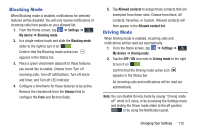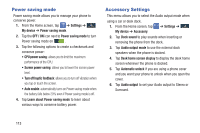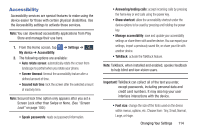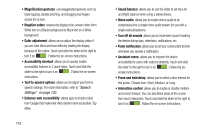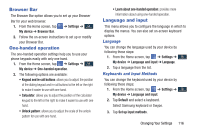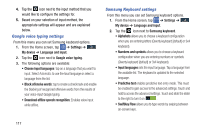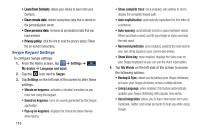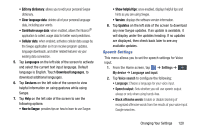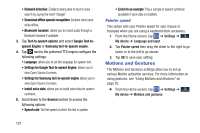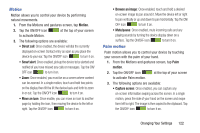Samsung SGH-I527 User Manual At&t Wireless Sgh-i527 Galaxy Mega Jb English - Page 124
Google voice typing settings, Samsung Keyboard settings, Block offensive words
 |
View all Samsung SGH-I527 manuals
Add to My Manuals
Save this manual to your list of manuals |
Page 124 highlights
4. Tap the icon next to the input method that you would like to configure the settings for. 5. Based on your selection of input method, the appropriate settings will appear and are explained below. Google voice typing settings From this menu you can set Samsung keyboard options. 1. From the Home screen, tap ➔ Settings ➔ Mydevice My device ➔ Language and input. 2. Tap the icon next to Google voice typing. 3. The following options are available: • Choose input languages: tap on a language that you want to input. Select Automatic to use the local language or select a language from the list. • Block offensive words: tap to create a checkmark and enable the blocking of recognized offensive words from the results of your voice-input Google typing. • Download offline speech recognition: Enables voice input while offline. Samsung Keyboard settings From this menu you can set Samsung keyboard options. 1. From the Home screen, tap ➔ Settings ➔ Mydevice My device ➔ Language and input. 2. Tap the icon next to Samsung keyboard. • Alphabets allows you to choose a keyboard configuration when you are entering letters (Qwerty keyboard [default] or 3x4 keyboard). • Numbers and symbols allows you to choose a keyboard configuration when you are entering numbers or symbols (Qwerty keyboard [default] or 3x4 keyboard). • Input languages sets the input language. Tap a language from the available list. The keyboard is updated to the selected language. • Predictive text enables predictive text entry mode. This must be enabled to gain access to the advanced settings. Touch and hold to access the advanced settings. Touch and slide the slider to the right to turn it on . • SwiftKey Flow allows you to type words by swiping between on-screen keys. 117