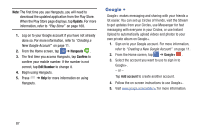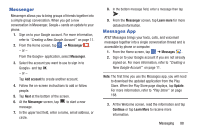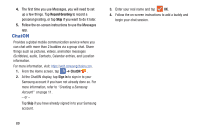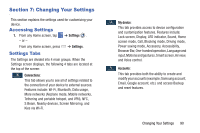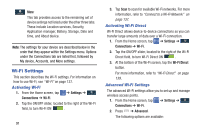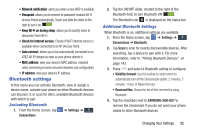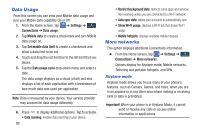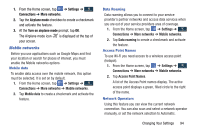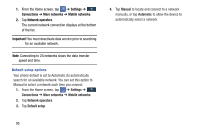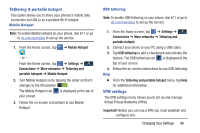Samsung SGH-I527 User Manual At&t Wireless Sgh-i527 Galaxy Mega Jb English - Page 98
Wi-Fi Settings, Activating Wi-Fi, Activating Wi-Fi Direct, Advanced Wi-Fi Settings
 |
View all Samsung SGH-I527 manuals
Add to My Manuals
Save this manual to your list of manuals |
Page 98 highlights
More: General This tab provides access to the remaining set of device settings not listed under the other three tabs. These include Location services, Security, Application manager, Battery, Storage, Date and time, and About device. Note: The settings for your device are described below in the order that they appear within the Settings menu. Options under the Connections tab are listed first, followed by My device, Accounts, and More settings. Wi-Fi Settings This section describes the Wi-Fi settings. For information on how to use Wi-Fi, see "Wi-Fi" on page 137. Activating Wi-Fi 1. From the Home screen, tap ➔ Settings ➔ Connections ➔ Wi-Fi. 2. Tap the ON/OFF slider, located to the right of the Wi-Fi field, to turn Wi-Fi ON . 91 3. Tap Scan to scan for available Wi-Fi networks. For more information, refer to "Connect to a Wi-Fi Network" on page 137. Activating Wi-Fi Direct Wi-Fi Direct allows device-to-device connections so you can transfer large amounts of data over a Wi-Fi connection. 1. From the Home screen, tap ➔ Settings ➔ Connections ➔ Wi-Fi. 2. Tap the ON/OFF slider, located to the right of the Wi-Fi Direct field, to turn Wi-Fi Direct ON . 3. At the bottom of the Wi-Fi screen, tap the Wi-Fi Direct button. For more information, refer to "Wi-Fi Direct" on page 139. Advanced Wi-Fi Settings The advanced Wi-Fi settings allow you to set up and manage wireless access points. 1. From the Home screen, tap ➔ Settings ➔ Connections ➔ Wi-Fi. 2. Press ➔ Advanced. The following options are available: