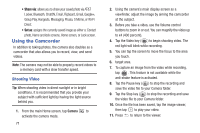Samsung SGH-I527 User Manual At&t Wireless Sgh-i527 Galaxy Mega Jb English - Page 73
Camera Modes, Beauty face, Best photo, Continuous shot
 |
View all Samsung SGH-I527 manuals
Add to My Manuals
Save this manual to your list of manuals |
Page 73 highlights
Front Quick Settings Facing Camera Image Viewer (Gallery) Viewfinder Effects Camera Mode Record Video Take Picture Change Mode 7. While viewing a picture, after you have taken it, pinch the screen outwards to zoom in or pinch the screen inwards to zoom out. You can magnify the picture up to x4. 8. Press to return to the viewfinder. Camera Modes There are many different camera modes that you can use to help optimize your photos depending on the conditions and your experience. 1. From the camera viewfinder, tap the Mode button MODE to change the mode to one of the following: - Auto: Automatically adjusts your camera to optimize color and brightness. This is the default setting - Beauty face: Use this to take photos with lightened faces for gentler images. - Best photo: Use this to take multiple photos in a short time, and then choose the best photos among them. Press the Shutter button to take multiple photos. When Gallery opens, tap and hold thumbnails of photos to save, and then tap Done. - Continuous shot: Use this to take pictures continuously at a rate of 3 per second. You can take up to 20 continuous pictures at a time. - Best face: Use this to take multiple group shots at the same time and combine them to create the best possible image. Press the Shutter button to take multiple photos. When Gallery opens, tap the yellow frame on each face, and choose the best individual face for the subject. After choosing a pose for each individual, tap Done to merge the images into a single photo, and tap Save. Pictures and Videos 66