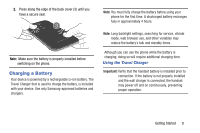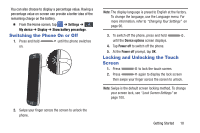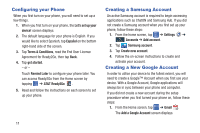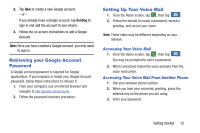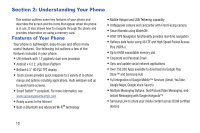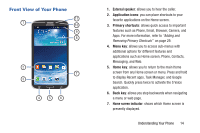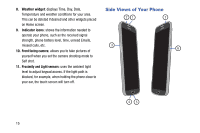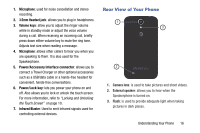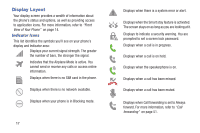Samsung SGH-I527 User Manual At&t Wireless Sgh-i527 Galaxy Mega Jb English - Page 19
Retrieving your Google Account Password, Setting Up Your Voice Mail, Accessing Your Voice Mail - recovery
 |
View all Samsung SGH-I527 manuals
Add to My Manuals
Save this manual to your list of manuals |
Page 19 highlights
2. Tap New to create a new Google account. - or - If you already have a Google account, tap Existing to sign in and add the account to your phone. 3. Follow the on-screen instructions to add a Google Account. Note: Once you have created a Google account, you only need to sign in. Retrieving your Google Account Password A Google account password is required for Google applications. If you misplace or forget your Google Account password, follow these instructions to retrieve it: 1. From your computer, use an Internet browser and navigate to http://google.com/accounts. 2. Follow the password recovery procedure. Setting Up Your Voice Mail 1. From the Home screen, tap , then tap . 2. Follow the tutorial to create a password, record a greeting, and record your name. Note: These steps may be different depending on your network. Accessing Your Voice Mail 1. From the Home screen, tap , then tap . You may be prompted to enter a password. 2. When connected, follow the voice prompts from the voice mail center. Accessing Your Voice Mail From Another Phone 1. Dial your wireless phone number. 2. When you hear your voicemail greeting, press the asterisk key on the phone you are using. 3. Enter your password. Getting Started 12