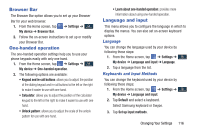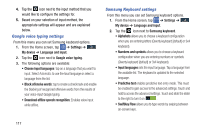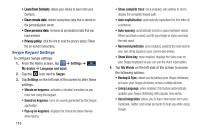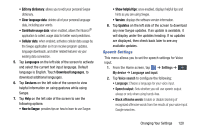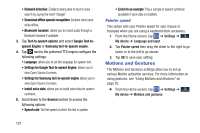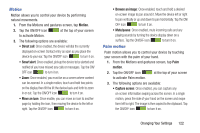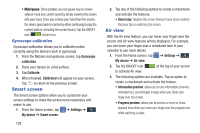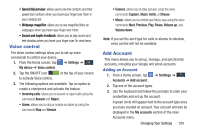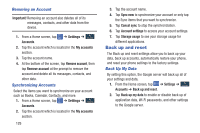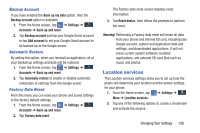Samsung SGH-I527 User Manual At&t Wireless Sgh-i527 Galaxy Mega Jb English - Page 128
Motions and Gestures, Settings for Google Text-to-speech Engine
 |
View all Samsung SGH-I527 manuals
Add to My Manuals
Save this manual to your list of manuals |
Page 128 highlights
• Hotword detection: Enable to being able to launch voice search by saying the word "Google". • Download offline speech recognition: Enables voice input while offline. • Bluetooth headset: allows you to record audio through a Bluetooth headset if available. 3. Tap Text-to-speech options and select Google Text-tospeech Engine or Samsung text-to-speech engine. 4. Tap next to the preferred TTS engine configure the following settings: • Language: allows you to set the language for spoken text. • Settings for Google Text-to-speech Engine: allows you to view Open Source Licenses. • Settings for Samsung text-to-speech engine allows you to view Open Source Licenses. • Install voice data: allows you to install voice data for speech synthesis. 5. Scroll down to the General section to access the following options: • Speech rate: Set the speed at which the text is spoken. • Listen to an example: Play a sample of speech synthesis (available if voice data is installed). Pointer speed This option sets your Pointer speed for your mouse or trackpad when you are using a keyboard dock accessory. 1. From the Home screen, tap ➔ Settings ➔ Mydevice My device ➔ Language and input. 2. Tap Pointer speed then drag the slider to the right to go faster or to the left to go slower. 3. Tap OK to save your setting. Motions and Gestures The Motions and Gestures settings allow you to set up various Motion activation services. For more information on using gestures, see "Using Motions and Gestures" on page 20. Ⅲ From the Home screen, tap ➔ Settings ➔ My device My device ➔ Motions and gestures. 121