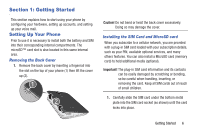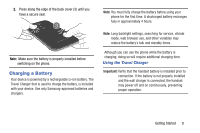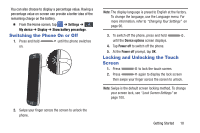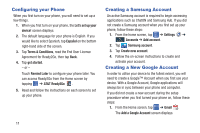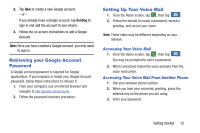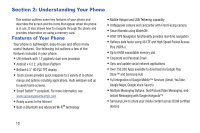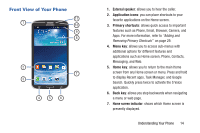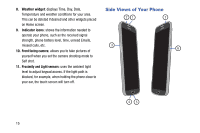Samsung SGH-I527 User Manual At&t Wireless Sgh-i527 Galaxy Mega Jb English - Page 17
Switching the Phone On or Off, Locking and Unlocking the Touch Screen, Settings, My device, Display
 |
View all Samsung SGH-I527 manuals
Add to My Manuals
Save this manual to your list of manuals |
Page 17 highlights
You can also choose to display a percentage value. Having a percentage value on-screen can provide a better idea of the remaining charge on the battery. Ⅲ From the Home screen, tap ➔ Settings ➔ My device My device ➔ Display ➔ Show battery percentage. Switching the Phone On or Off 1. Press and hold until the phone switches on. Note: The display language is preset to English at the factory. To change the language, use the Language menu. For more information, refer to "Changing Your Settings" on page 90. 3. To switch off the phone, press and hold , until the Device options screen displays. 4. Tap Power off to switch off the phone. 5. At the Power off prompt, tap OK. Locking and Unlocking the Touch Screen 1. Press to lock the touch screen. 2. Press again to display the lock screen then swipe your finger across the screen to unlock. Note: Swipe is the default screen locking method. To change your screen lock, see "Lock Screen Settings" on page 100. 2. Swipe your finger across the screen to unlock the phone. Getting Started 10