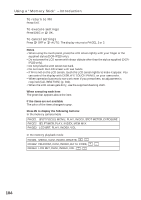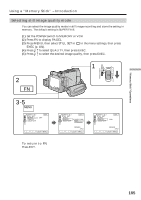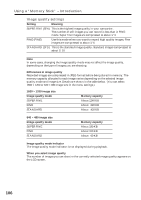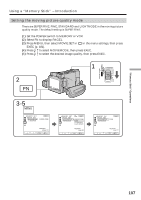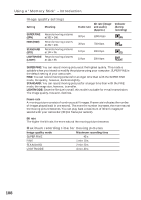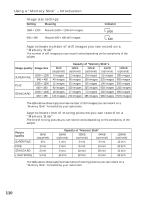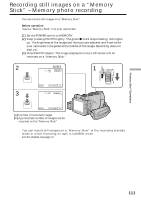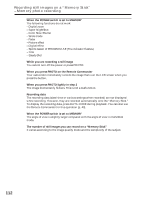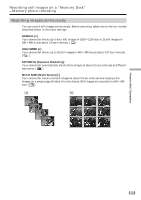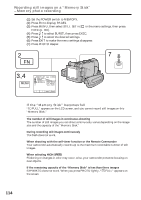Sony DCR-IP220 Operating Instructions - Page 109
Selecting the size of still image, Using a Memory Stick - Introduction
 |
View all Sony DCR-IP220 manuals
Add to My Manuals
Save this manual to your list of manuals |
Page 109 highlights
"Memory Stick" Operations Using a "Memory Stick" - Introduction Selecting the size of still image You can select either of two still image sizes. 1600 × 1200 or 640 × 480. (When the POWER switch is set to CAMERA or VCR, the image size is automatically set to 640 × 480.) The default setting is 1600 × 1200. (1) Set the POWER switch to MEMORY. (2) Press FN to display PAGE1. (3) Press MENU, then select STILL SET (still image) in in the menu setting, then press EXEC (p. 181). (4) Press r/R to select IMAGESIZE, then press EXEC. (5) Press r/R to select the desired image size, then press EXEC. The indicator changes as follows: 1600 640 (CHG)OFF ON MODE 2 FN MEMORY/NETWORK VCR 1 CAMERA POWER 3-5 MENU MEMORY SET STILL SET BURST QUALITY IMAGESIZE EXIT OFF EXEC RET. MEMORY SET STILL SET BURST QUALITY IMAGESIZE 640 EXIT 1600 × 1200 640 × 480 REMAIN 40 EXEC RET. MEMORY SET STILL SET BURST QUALITY IMAGESIZE EXIT 640 × 480 REMAIN 40 EXEC RET. Note When still images recorded on your camcorder in 1600 × 1200 size are played back on other equipment that does not support 1600 × 1200 size, the full image may not appear. 109