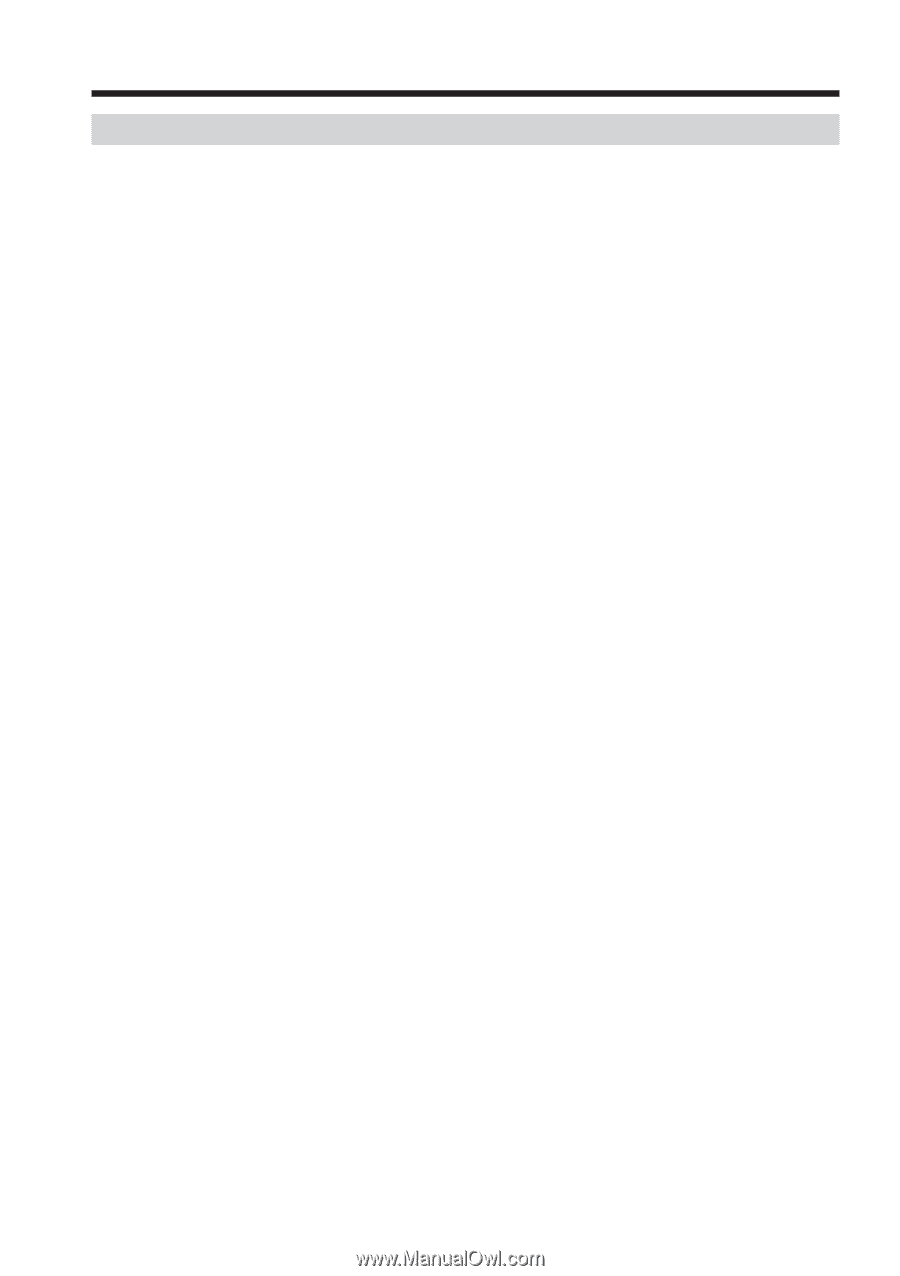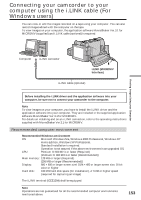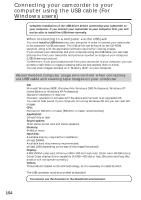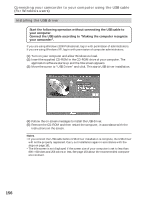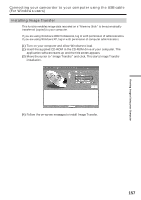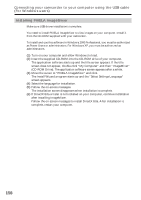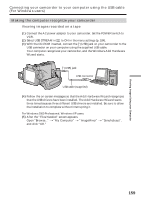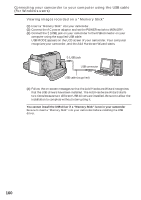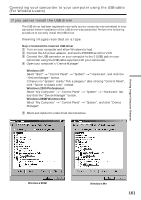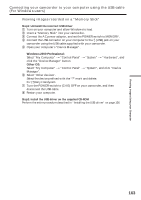Sony DCR-IP220 Operating Instructions - Page 158
Connecting your camcorder to your computer using the USB cable, For Windows users, Installing PIXELA ImageMixer - windows driver
 |
View all Sony DCR-IP220 manuals
Add to My Manuals
Save this manual to your list of manuals |
Page 158 highlights
Connecting your camcorder to your computer using the USB cable (For Windows users) Installing PIXELA ImageMixer Make sure USB driver installation is complete. You need to install PIXELA ImageMixer to view images on your computer. Install it from the CD-ROM supplied with your camcorder. To install and use this software in Windows 2000 Professional, you must be authorized as Power Users or administrators. For Windows XP, you must be authorized as administrators. (1) Turn on your computer and allow Windows to load. (2) Insert the supplied CD-ROM into the CD-ROM drive of your computer. The application software starts up and the title screen appears. If the title screen does not appear, double-click "My Computer" and then "ImageMixer" (CD-ROM Drive). The application software screen appears after a while. (3) Move the cursor to "PIXELA ImageMixer" and click. The Install Wizard program starts up and the "Select Settings Language" screen appears. (4) Select the language for installation. (5) Follow the on-screen messages. The installation screen disappears when installation is complete. (6) If DirectX 8.0a or later is not installed on your computer, continue installation after installing ImageMixer. Follow the on-screen messages to install DirectX 8.0a. After installation is complete, restart your computer. 158