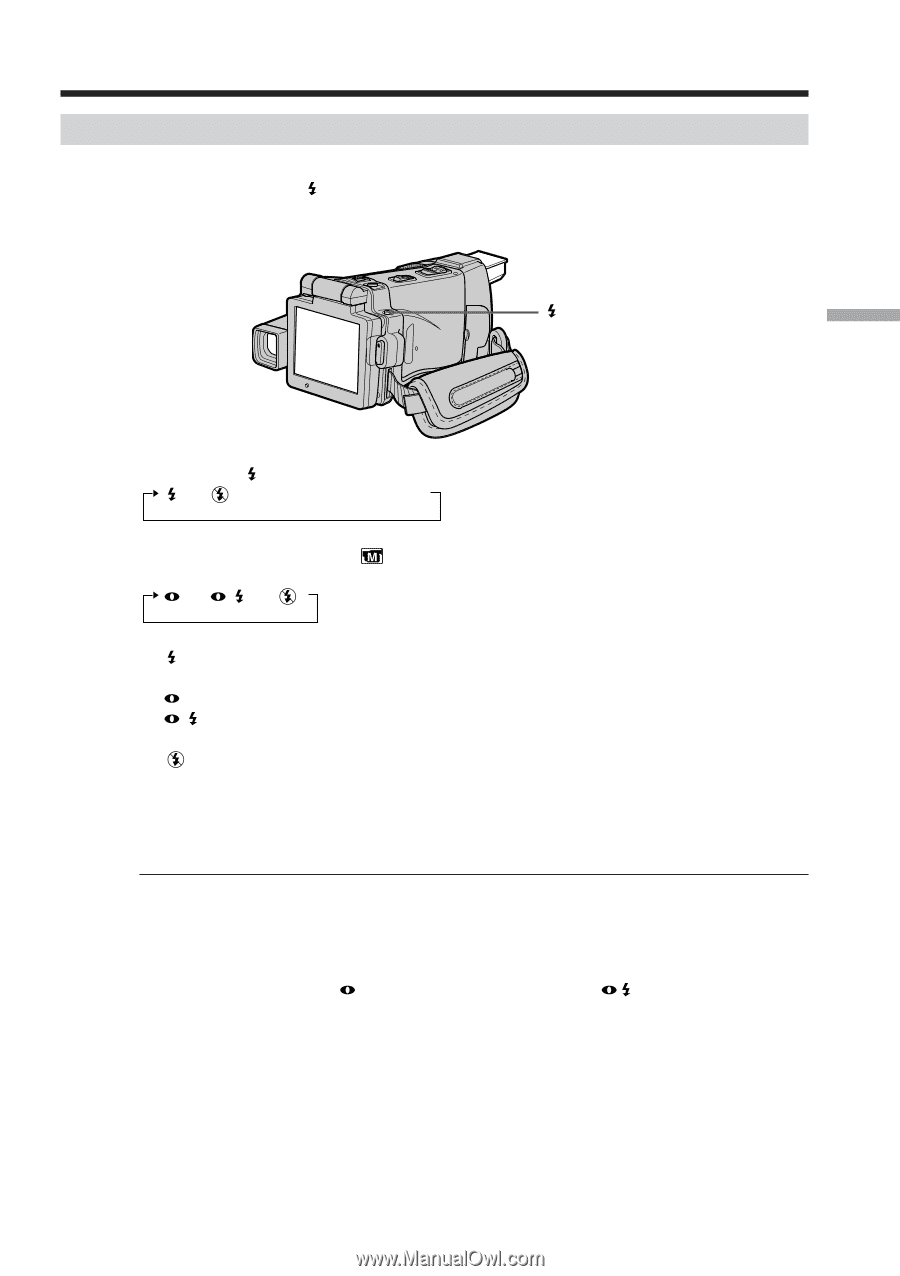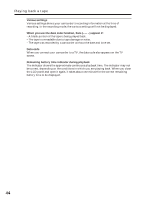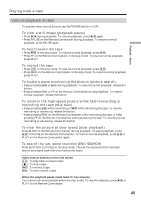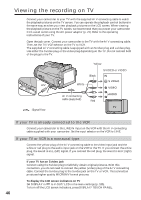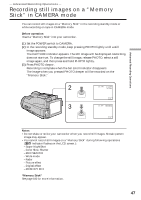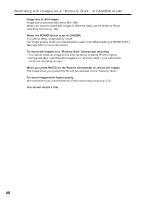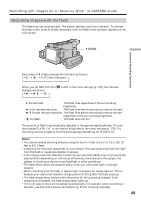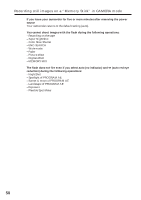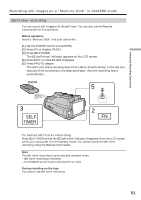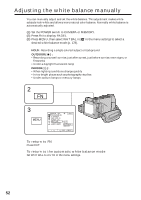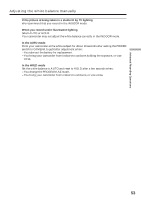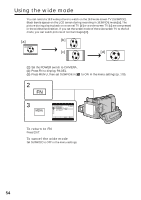Sony DCR-IP220 Operating Instructions - Page 49
Recording images with the flash, Recording still images on a Memory Stick in CAMERA mode
 |
View all Sony DCR-IP220 manuals
Add to My Manuals
Save this manual to your list of manuals |
Page 49 highlights
Recording still images on a "Memory Stick" in CAMERA mode Recording images with the flash The flash pops up automatically. The default setting is auto (no indicator). To change the flash mode, press (flash) repeatedly until the flash mode indicator appears on the LCD screen. (flash) Advanced Recording Operations Each press of (flash) changes the indicator as follows: t t AUTO (No indicator) When you set RED EYE R in changes as follows: t t to ON in the menu settings (p. 178), the indicator Forced flash: The flash fires regardless of the surrounding brightness. Auto red-eye reduction: The flash fires before recording to reduce red-eye. Forced red-eye reduction: The flash fires before recording to reduce red-eye regardless of the surrounding brightness. No flash: The flash does not fire. The amount of flash is automatically adjusted to the appropriate brightness. You can also change FLASH LVL to the desired brightness in the menu settings (p. 178). Try recording various images to find the most appropriate setting for FLASH LVL. Notes • The recommended shooting distance using the built-in flash is 0.3 m to 2.5 m (31/32 feet to 8 1/3 feet). • Attaching the lens hood (supplied) or a conversion lens (optional) may block the light from the flash or cause lens shadow to appear. • Auto red-eye reduction ( ) and Forced red-eye reduction ( ) may not produce the desired effect depending on individual differences, the distance to the subject, the subject not looking at the pre-recording flash or other conditions. • The flash effect cannot be obtained easily when you use forced flash in a bright location. • When recording with the flash, it takes longer to prepare for image capture. This is because your camcorder starts to charge power for firing after the flash pops up. • The flash charge lamp flashes while the power for firing is being charged. After charging is completed, the flash charge lamp lights up. • If it is not easy to focus on the subject automatically, for example, when recording in the dark, use the focal distance information (p. 67) for focusing manually. 49