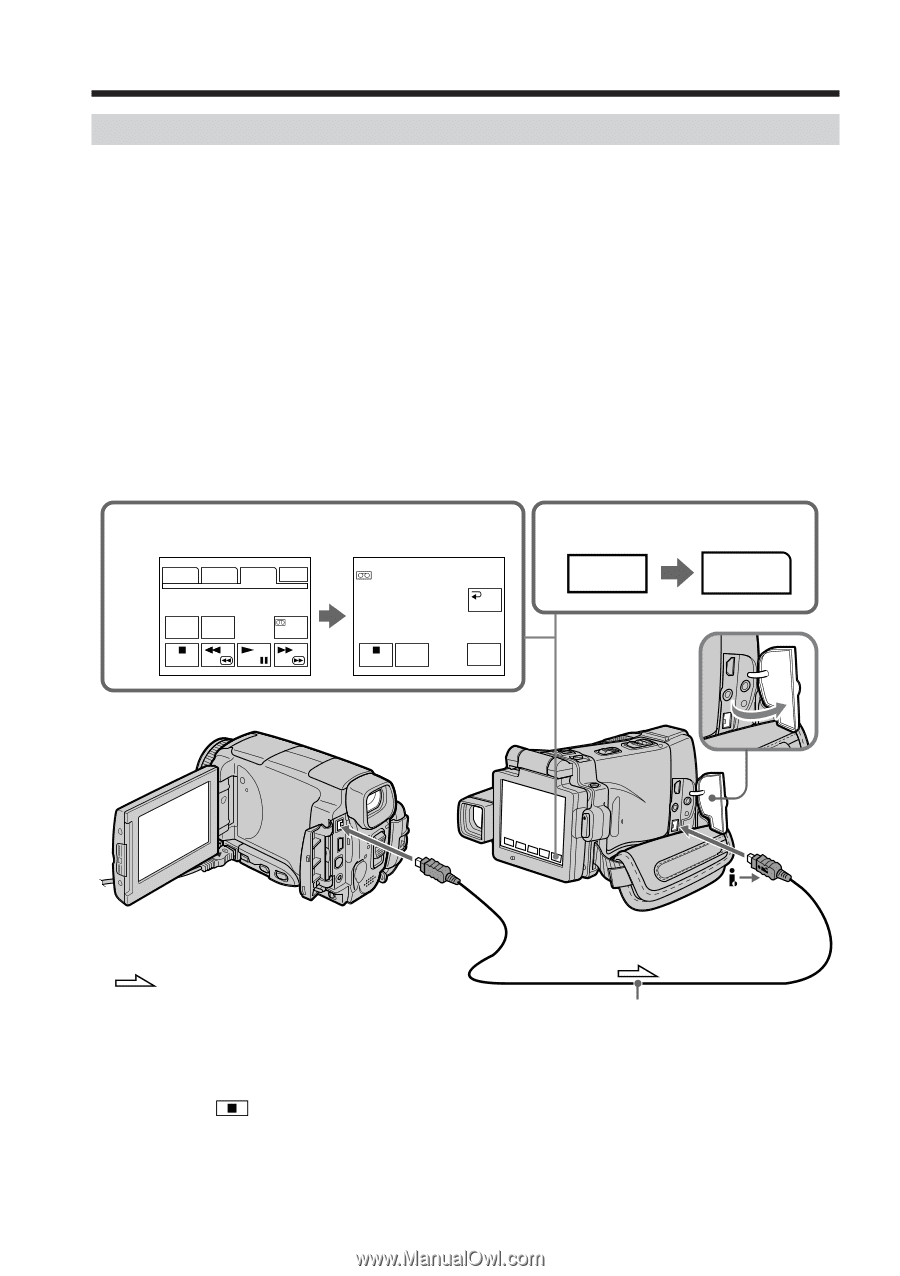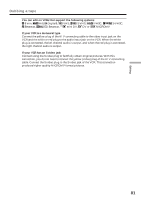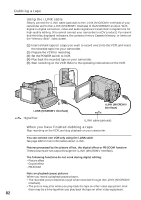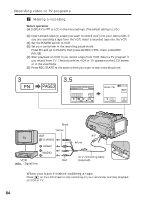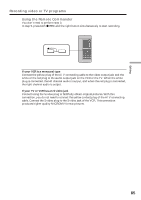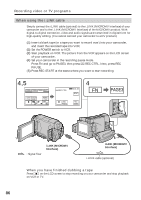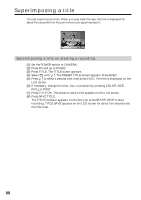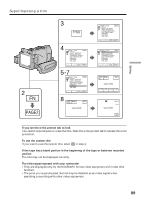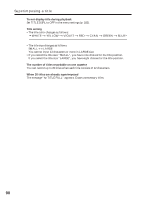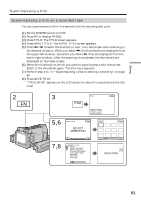Sony DCR-IP220 Operating Instructions - Page 86
Recording video or TV programs, When using the i.LINK cable, i.LINK MICROMV, Interface
 |
View all Sony DCR-IP220 manuals
Add to My Manuals
Save this manual to your list of manuals |
Page 86 highlights
Recording video or TV programs When using the i.LINK cable Simply connect the i.LINK cable (optional) to the i.LINK (MICROMV Interface) of your camcorder and to the i.LINK (MICROMV Interface) of the MICROMV product. With digital-to-digital connection, video and audio signals are transmitted in digital form for high-quality editing. (You cannot connect your camcorder to a DV product.) (1) Insert a blank tape (or a tape you want to record over) into your camcorder, and insert the recorded tape into VCR. (2) Set the POWER switch to VCR. (3) Start playback on VCR. The picture from the VCR appears on the LCD screen of your camcorder. (4) Set your camcorder in the recording pause mode. Press FN and go to PAGE3, then press q REC CTRL. Next, press REC PAUSE. (5) Press REC START at the scene where you want to start recording. 4,5 PAGE1 PAGE2 PAGE3 EXIT DATA COUNT CODE RESET REC CTRL REC CTRL zX 0:01:18 RET. 4 FN REC PAUSE REC START PAGE3 : Signal flow i.LINK (MICROMV Interface) i.LINK (MICROMV Interface) i.LINK cable (optional) When you have finished dubbing a tape Press on the LCD screen to stop recording on your camcorder and stop playback on VCR or TV. 86