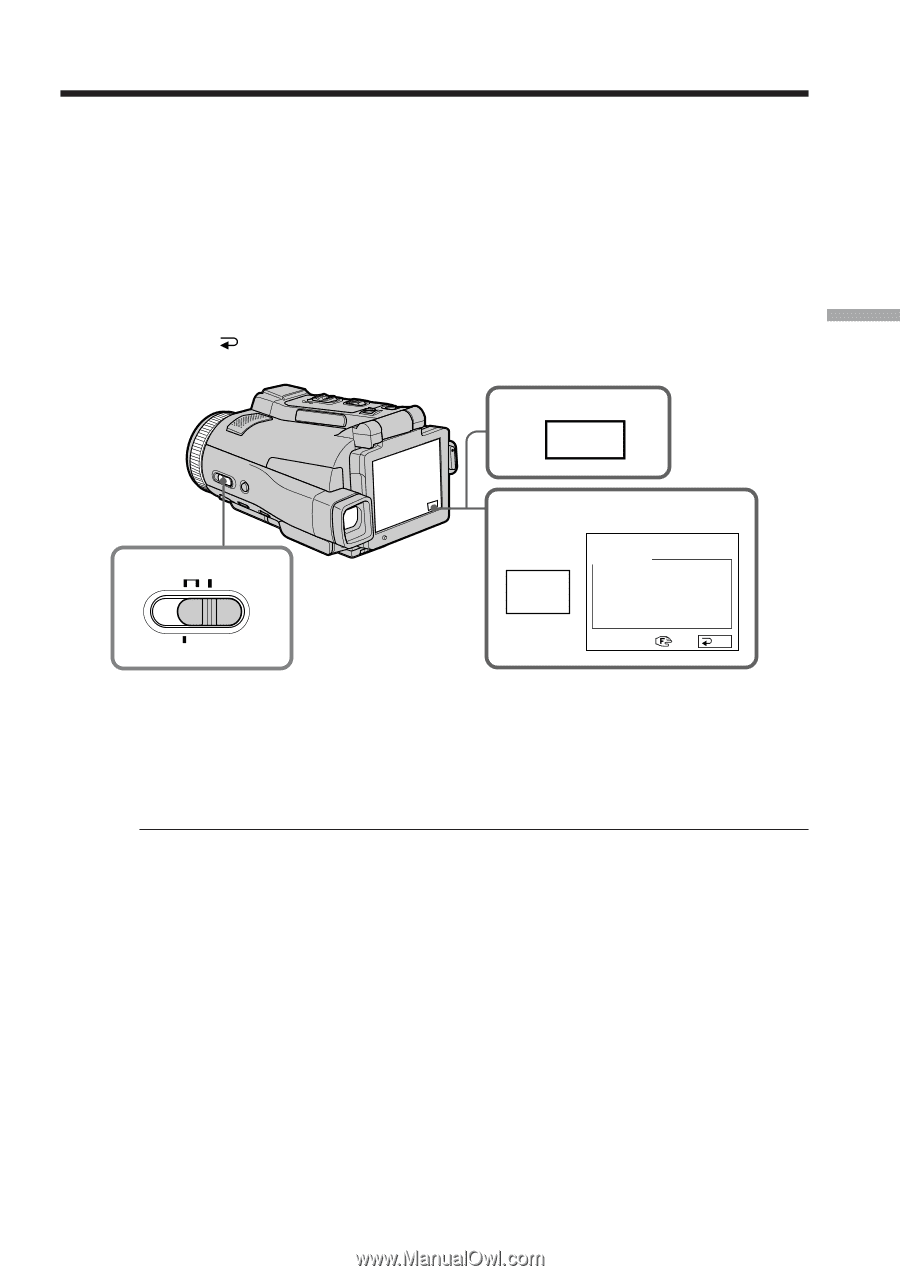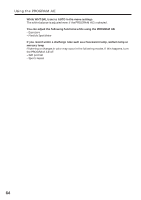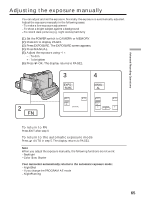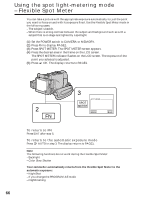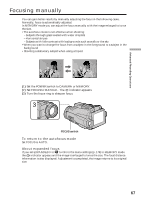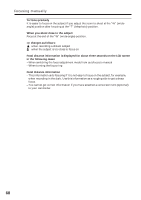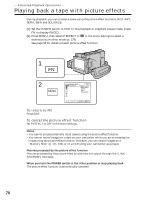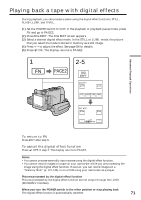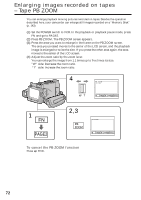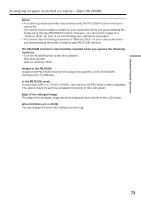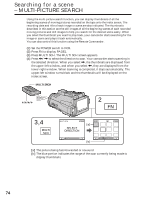Sony DCR-IP220 Operating Instructions - Page 69
Using the spot focus mode – Spot Focus
 |
View all Sony DCR-IP220 manuals
Add to My Manuals
Save this manual to your list of manuals |
Page 69 highlights
Advanced Recording Operations Using the spot focus mode - Spot Focus You can take a picture with the appropriate focus automatically for just the point you want to focus on and with its focus fixed. (1) Set the POWER switch to CAMERA or MEMORY. (2) Set FOCUS to MANUAL. (3) Press FN to display PAGE1. (4) Press SPOT FOCUS. The SPOT FOCUS screen appears. (5) Press the desired area in the frame on the LCD screen. The SPOT FOCUS indicator flashes on the LCD screen. When the point you selected is correctly focused, the SPOT FOCUS indicator stops flashing. (6) Press OK to return to PAGE1. 3 FN 2 FOCUS AUTO MANUAL ZOOM 4 SPOT FOCUS SPOT FOCUS OK To return to FN Press EXIT after step 6. To return to the autofocus mode Set FOCUS to AUTO. Note When adjusting Spot Focus, the following modes do not work: - Backlight - Fader Focal distance information It is not displayed on the screen. 69