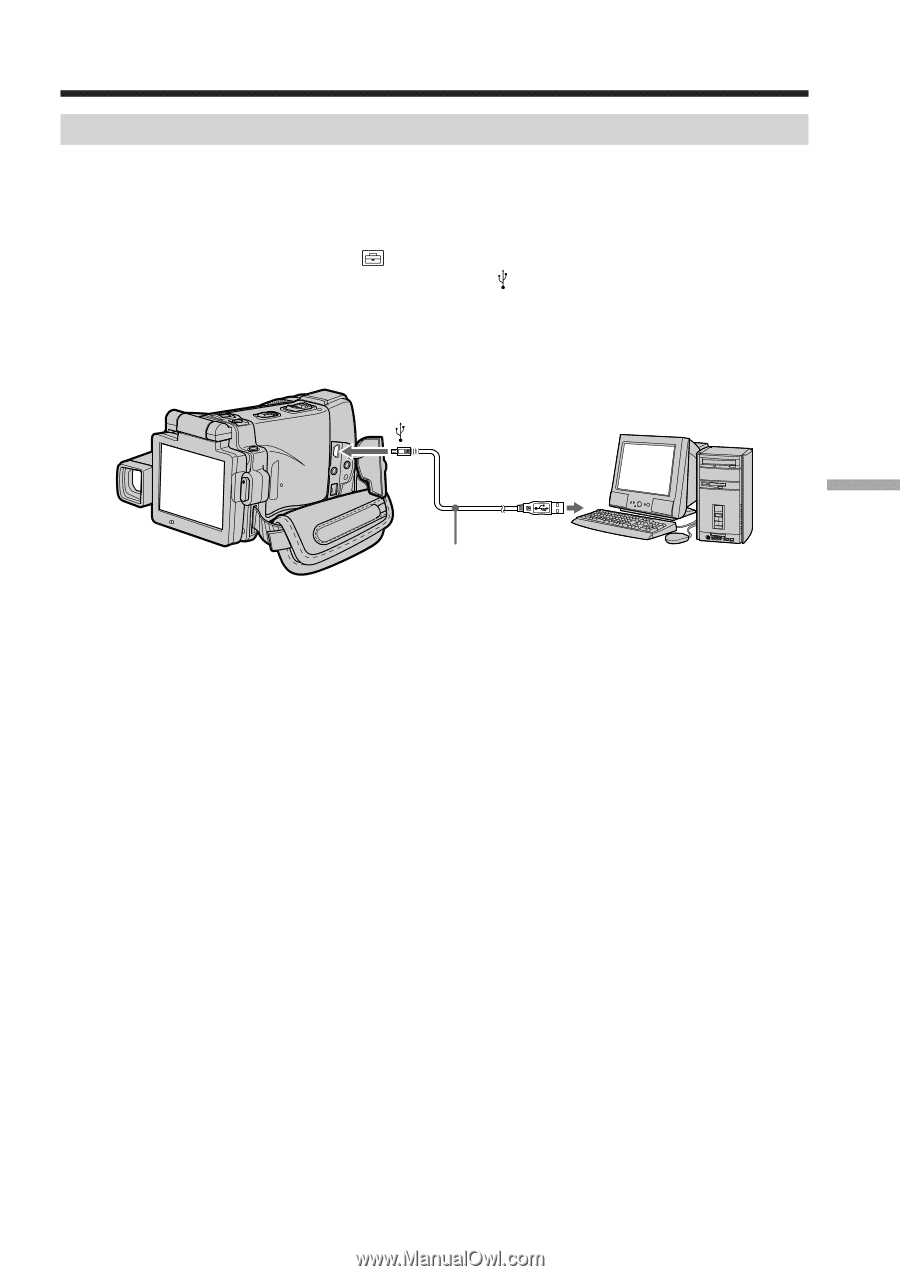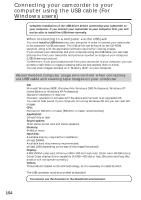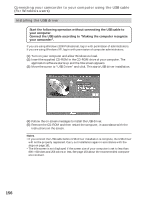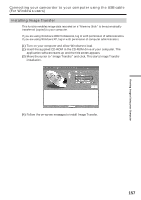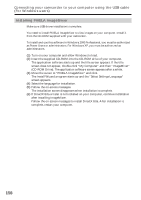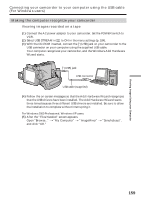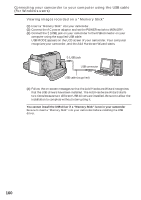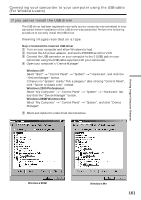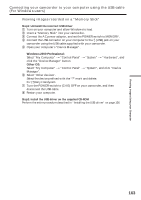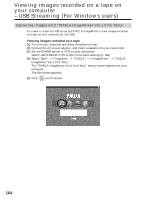Sony DCR-IP220 Operating Instructions - Page 159
Making the computer recognize your camcorder - drivers
 |
View all Sony DCR-IP220 manuals
Add to My Manuals
Save this manual to your list of manuals |
Page 159 highlights
Viewing Images Using your Computer Connecting your camcorder to your computer using the USB cable (For Windows users) Making the computer recognize your camcorder Viewing images recorded on a tape (1) Connect the AC power adaptor to your camcorder. Set the POWER switch to VCR. (2) Select USB STREAM in to ON in the menu settings (p. 184). (3) With the CD-ROM inserted, connect the (USB) jack on your camcorder to the USB connector on your computer using the supplied USB cable. Your computer recognizes your camcorder, and the Windows Add Hardware Wizard starts. (USB) jack USB connector USB cable (supplied) (4) Follow the on-screen messages so that the Add Hardware Wizard recognizes that the USB drivers have been installed. The Add Hardware Wizard starts three times because three different USB drivers are installed. Be sure to allow the installation to complete without interrupting it. For Windows 2000 Professional, Windows XP users: (5) After the "Files Needed" screen appears. Open "Browse..." t "My Computer" t "ImageMixer" t "Sonyhcb.sys", and click "OK." 159