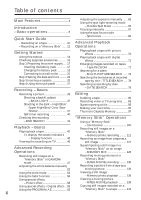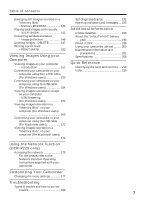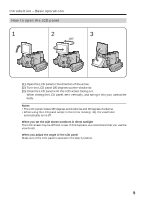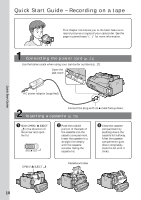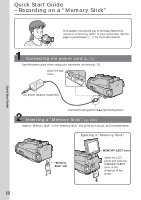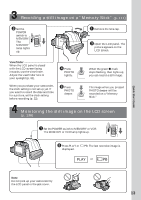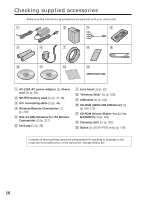Sony DCR-IP220 Operating Instructions - Page 11
Recording a picture, Monitoring the playback picture on the LCD, screen, Quick Start Guide, Viewfinder
 |
View all Sony DCR-IP220 manuals
Add to My Manuals
Save this manual to your list of manuals |
Page 11 highlights
Recording a picture (p. 29) 2 Set the POWER switch to CAMERA. The CAMERA lamp lights up. 1 Remove the lens cap. CAMERA POWER (CHG)OFF ON MODE VCR MEMORY/NETWORK Viewfinder When the LCD panel is closed with the LCD screen facing inwards, use the viewfinder. Adjust the viewfinder lens to your eyesight (p. 32). 4 Press START/STOP. Your camcorder starts recording. To stop recording, press START/STOP again. 3 Open the LCD panel. The picture appears on the LCD screen. When you purchase your camcorder, the clock setting is not set up yet. Set the clock setting before recording (p. 22). Monitoring the playback picture on the LCD screen (p. 42) VCR MEMORY/NETWORK 1 Set the POWER switch POWER to VCR. The VCR lamp lights up. CAMERA (CHG)OFF ON MODE 2 Press of the touch panel to rewind the tape. 3 Press of the touch panel to start playback. Quick Start Guide Note When using the touch panel, press operation buttons lightly with your finger or the supplied stylus (DCR-IP220 only). Do not press the LCD screen with sharp objects other than the stylus supplied (DCR-IP220 only). Note Do not pick up your camcorder by the LCD panel or the jack cover. 11