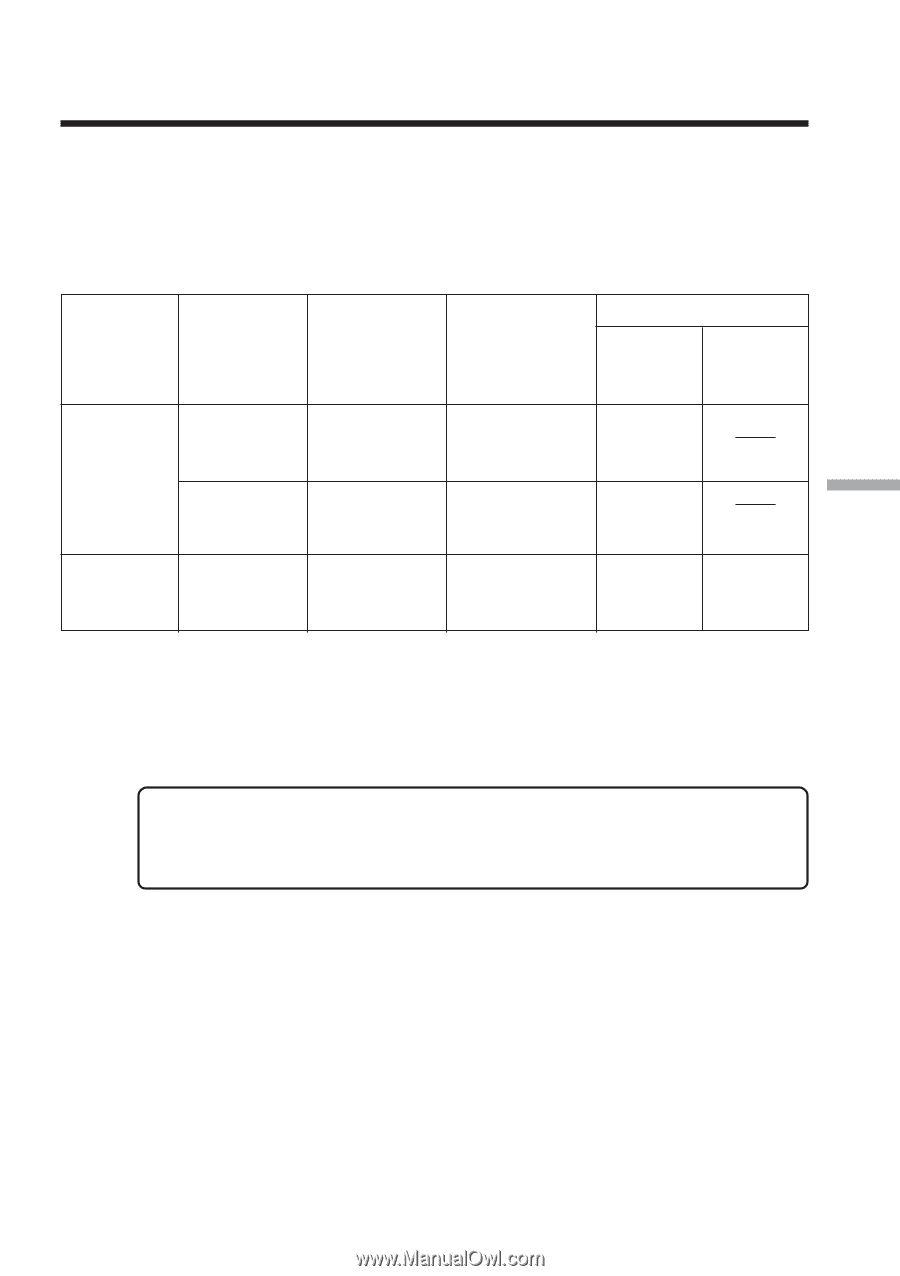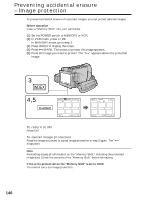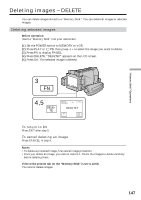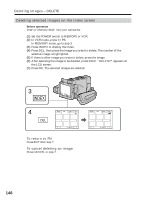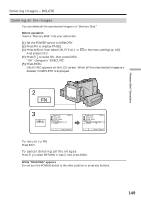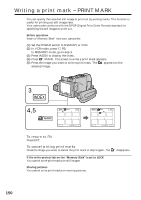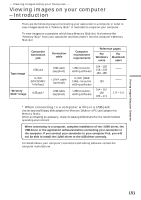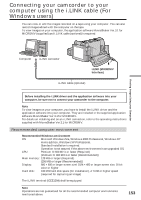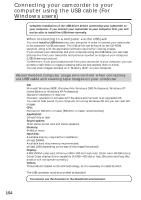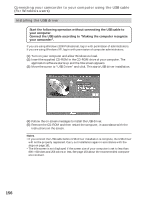Sony DCR-IP220 Operating Instructions - Page 151
— Viewing Images Using your Computer —, Viewing images on your computer – Introduction - software
 |
View all Sony DCR-IP220 manuals
Add to My Manuals
Save this manual to your list of manuals |
Page 151 highlights
- Viewing Images Using your Computer - Viewing images on your computer - Introduction There are the following ways of connecting your camcorder to a computer in order to view images saved on a "Memory Stick" or recorded on a tape on your computer. To view images on a computer which has a Memory Stick slot, first remove the "Memory Stick" from your camcorder and then insert it into the computer's Memory Stick slot. Camcorder Connection jack Tape image USB jack i.LINK (MICROMV Interface) "Memory Stick" image USB jack* Connection cable USB cable (supplied) i.LINK cable (optional) USB cable (supplied) Computer environment requirements Reference pages For Windows users For Macintosh users USB connector, editing software i.LINK (IEEE 1394), connector editing software USB connector, editing software 154 - 156 158 - 159 164- 168 153 154 - 157 160 169 - 171 172 - 174 * When connecting to a computer without a USB jack Use an optional floppy disk adaptor for Memory Sticks or a PC card adaptor for Memory Sticks. When purchasing an accessory, check its catalog beforehand for the recommended operating environment. When connecting to a computer, complete installation of the i.LINK driver, the USB driver or the application softwares before connecting your camcorder to the computer. If you connect your camcorder to your computer first, you will not be able to install the i.LINK driver or the USB driver correctly. For details about your computer's connectors and editing software, contact the computer manufacturer. Viewing Images Using your Computer 151