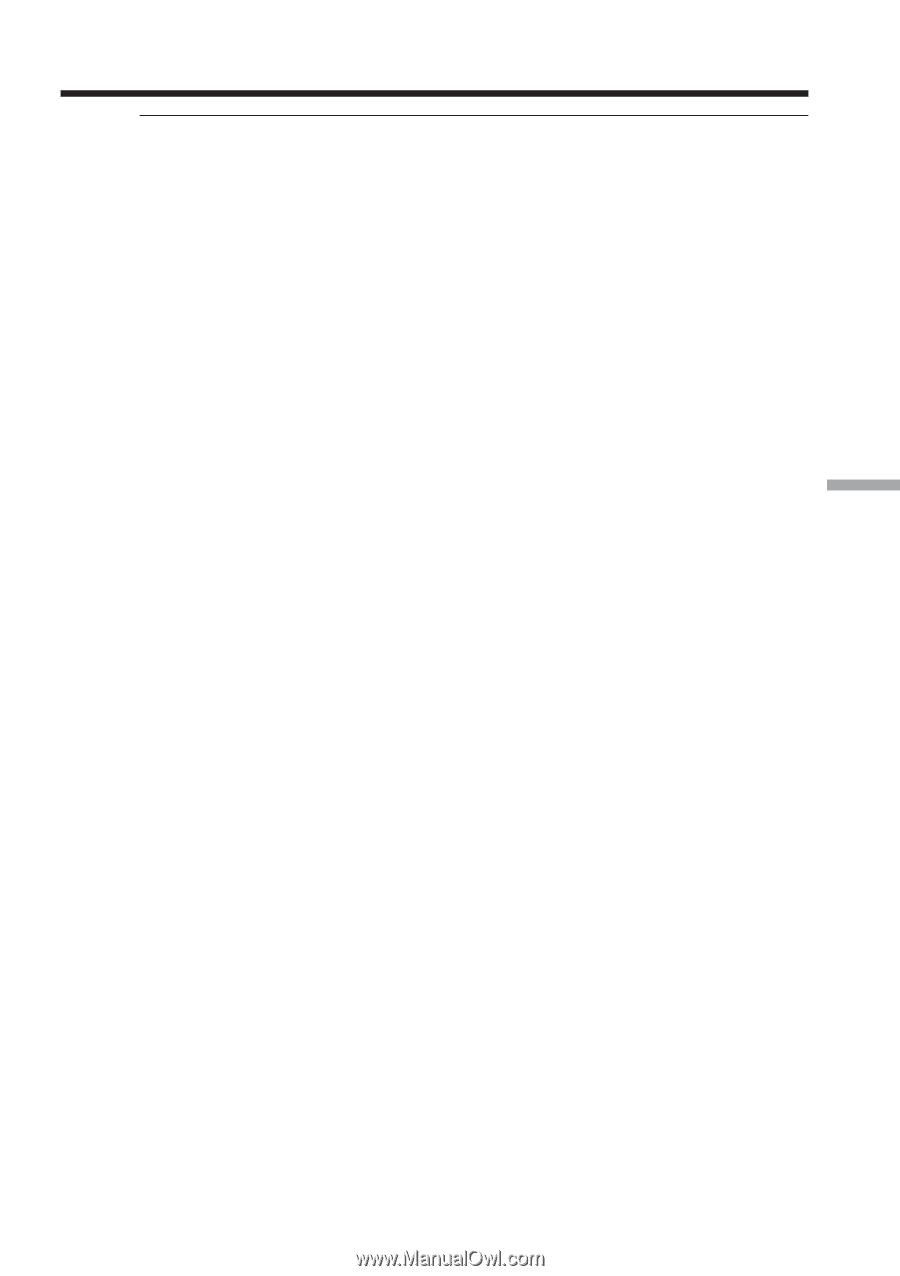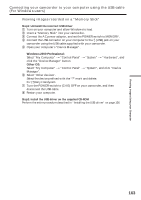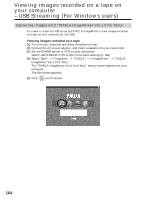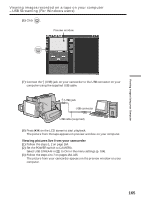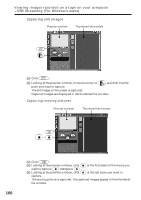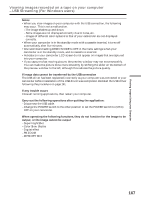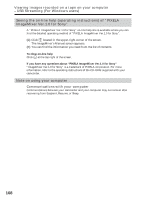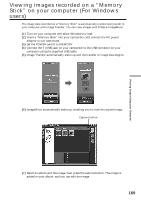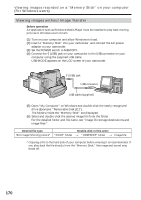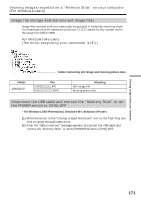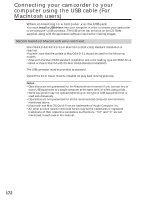Sony DCR-IP220 Operating Instructions - Page 167
When operating the following functions, they do not function for the image to be, output
 |
View all Sony DCR-IP220 manuals
Add to My Manuals
Save this manual to your list of manuals |
Page 167 highlights
Viewing Images Using your Computer Viewing images recorded on a tape on your computer - USB Streaming (For Windows users) Notes •When you view images on your computer with the USB connection, the following may occur. This is not a malfunction. - The image shakes up and down. - Some images are not displayed correctly due to noise, etc. - Images of different color systems to that of your camcorder are not displayed correctly. •When your camcorder is in the standby mode with a cassette inserted, it turns off automatically after five minutes. •We recommend setting DEMO MODE to OFF in the menu settings when your camcorder is in the standby mode, and no cassette is inserted. •Indicators in your camcorder LCD screen do not appear on images that are captured into your computer. •If you capture a fast moving picture, the preview window may not move smoothly. You can make the picture move more smoothly by shifting the slider on the bottom of the preview window to the left, although this reduces the picture quality. If image data cannot be transferred by the USB connection The USB driver has been registered incorrectly as your computer was connected to your camcorder before installation of the USB driver was completed. Reinstall the USB driver following the procedure on page 161. If any trouble occurs Close all running applications, then restart your computer. Carry out the following operations after quitting the application: - Disconnect the USB cable. - Change the POWER switch to the other position or set the POWER switch to (CHG) OFF on your camcorder. When operating the following functions, they do not function for the image to be output, or the image cannot be output - Super NightShot - Color Slow Shutter - Digital effect - PB ZOOM - MEMORY MIX 167