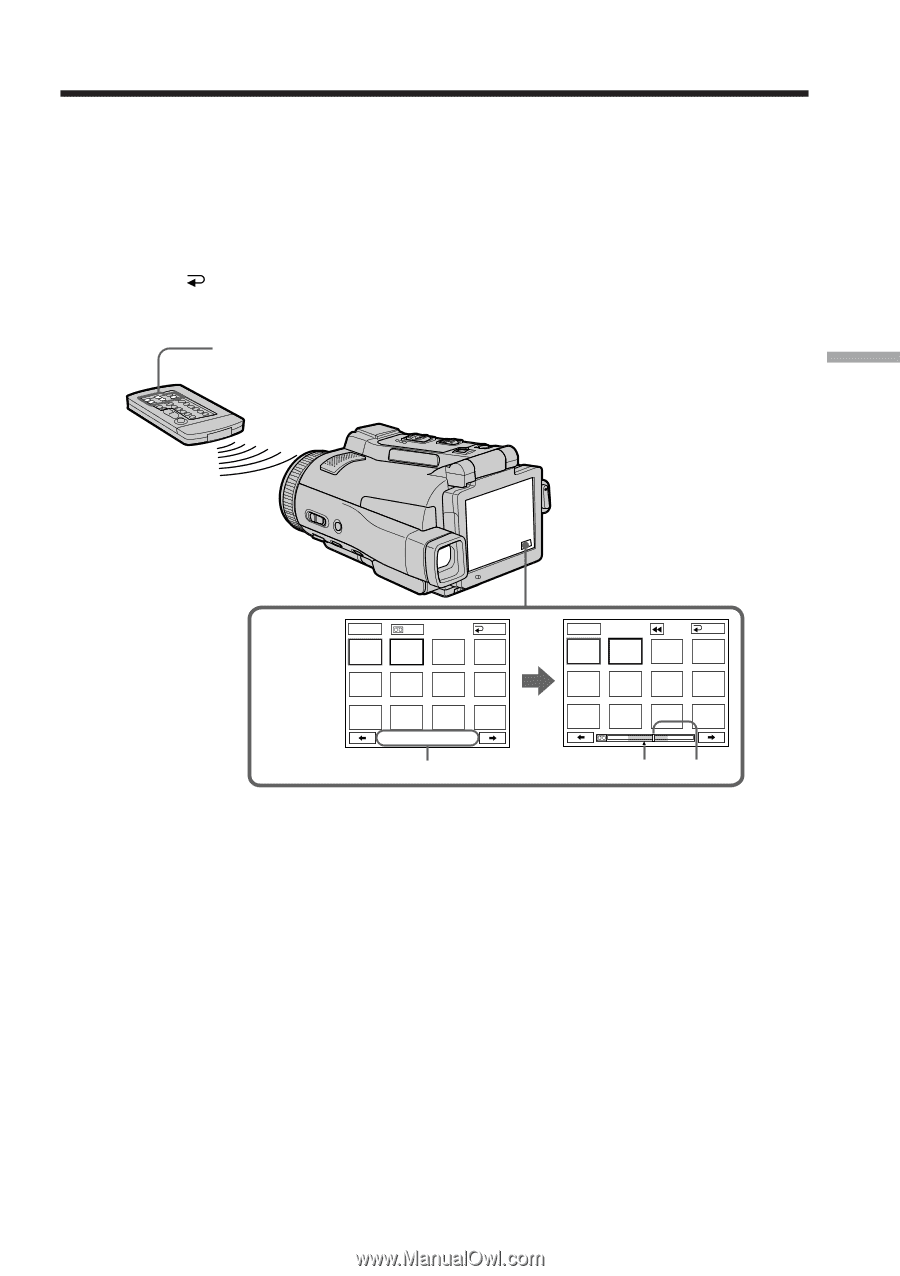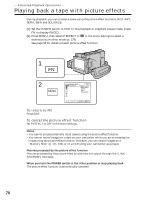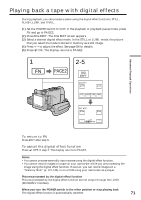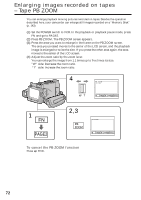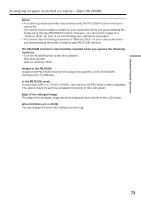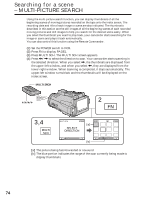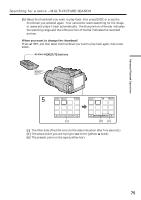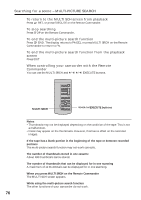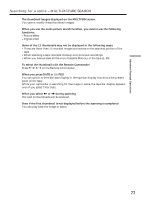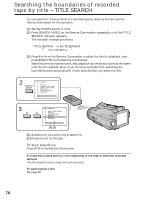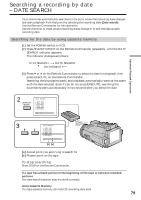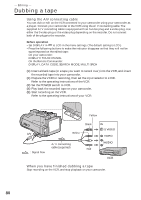Sony DCR-IP220 Operating Instructions - Page 75
Searching for a scene - MULTI-PICTURE SEARCH, When you want to change the thumbnail
 |
View all Sony DCR-IP220 manuals
Add to My Manuals
Save this manual to your list of manuals |
Page 75 highlights
Advanced Playback Operations Searching for a scene - MULTI-PICTURE SEARCH (5) Select the thumbnail you want to play back, then press EXEC or press the thumbnail you selected again. Your camcorder starts searching for the image or scene and plays it back automatically. The blue portion of the bar indicates the scanning range and the white portion of the bar indicates the recorded portion. When you want to change the thumbnail Press RET, and then select the thumbnail you want to play back again, then press EXEC. X/x/C/c/EXECUTE buttons 5 EXEC POS END EXEC END NOV/ 15/02 12:05 PM [c] [d] [e] [c] The title/date (The title turns to the date indication after five seconds.) [d] The actual point you are trying to search for (yellow v mark) [e] The present point on the tape (yellow bar) 75