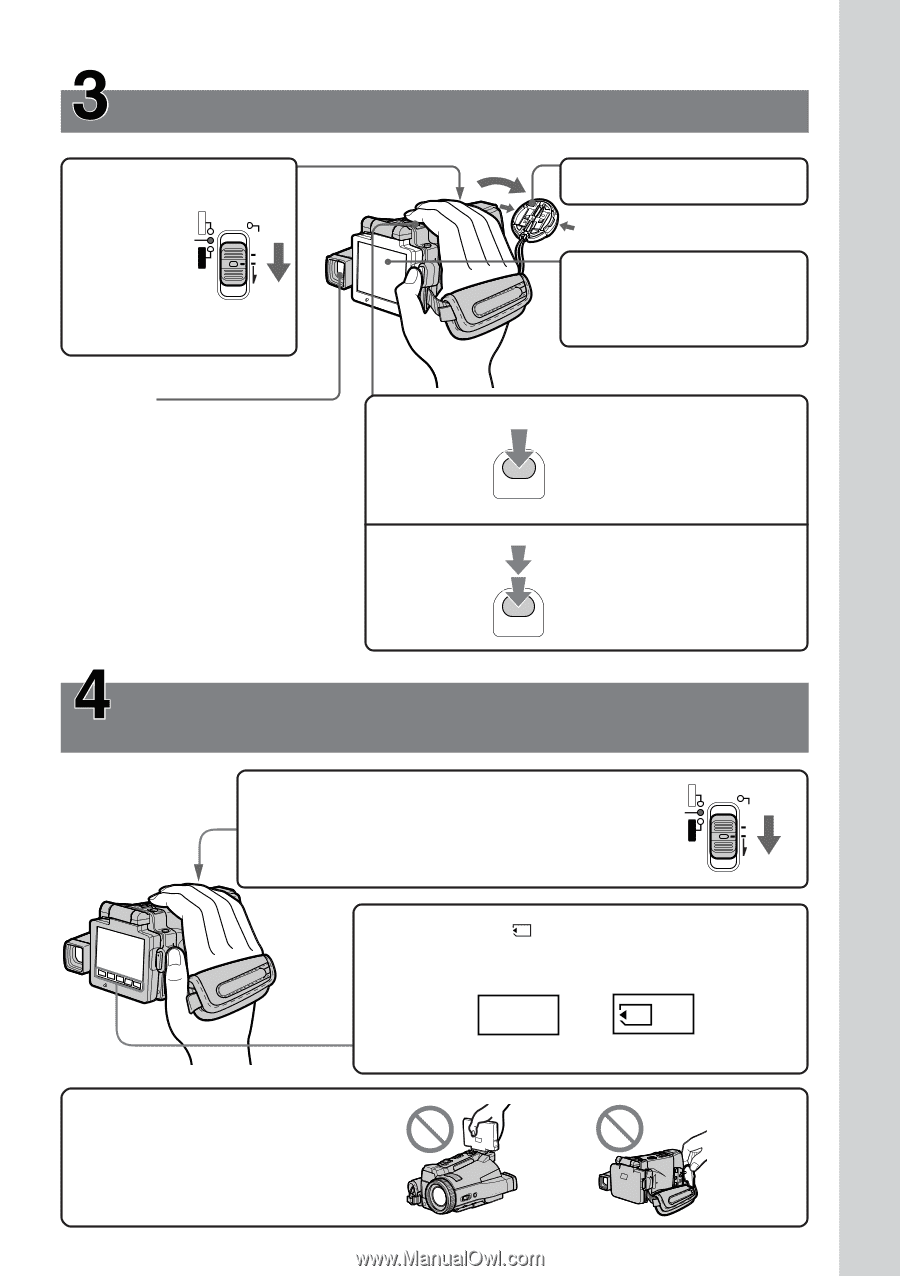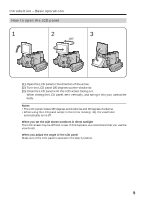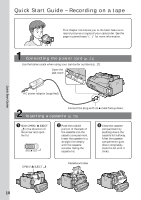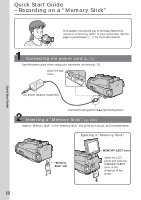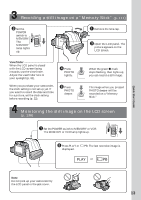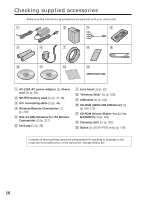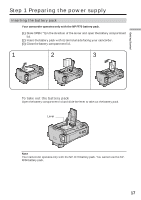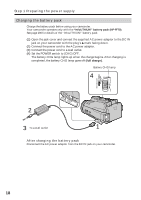Sony DCR-IP220 Operating Instructions - Page 13
Recording a still image on a Memory Stick, Monitoring the still image on the LCD screen
 |
View all Sony DCR-IP220 manuals
Add to My Manuals
Save this manual to your list of manuals |
Page 13 highlights
Quick Start Guide Recording a still image on a "Memory Stick" (p. 111) 2 Set the POWER CAMERA switch to POWER VCR MEMORY/NETWORK MEMORY. The MEMORY lamp lights up. (CHG)OFF ON MODE 1 Remove the lens cap. 3 Open the LCD panel. The picture appears on the LCD screen. Viewfinder When the LCD panel is closed with the LCD screen facing inwards, use the viewfinder. Adjust the viewfinder lens to your eyesight (p. 32). 4 Press PHOTO lightly. When you purchase your camcorder, the clock setting is not set up yet. If you want to record the date and time for a picture, set the clock setting before recording (p. 22). 5 Press PHOTO deeper. When the green z mark stops flashing, then lights up, you can record a still image. The image when you pressed PHOTO deeper will be recorded on a "Memory Stick." Monitoring the still image on the LCD screen (p. 136) POWER 1 Set the POWER switch to MEMORY or VCR. The MEMORY or VCR lamp lights up. CAMERA VCR (CHG)OFF ON MODE MEMORY/NETWORK 2 Press PLAY or displayed. PB. The last recorded image is PLAY or PB Note Do not pick up your camcorder by the LCD panel or the jack cover. 13