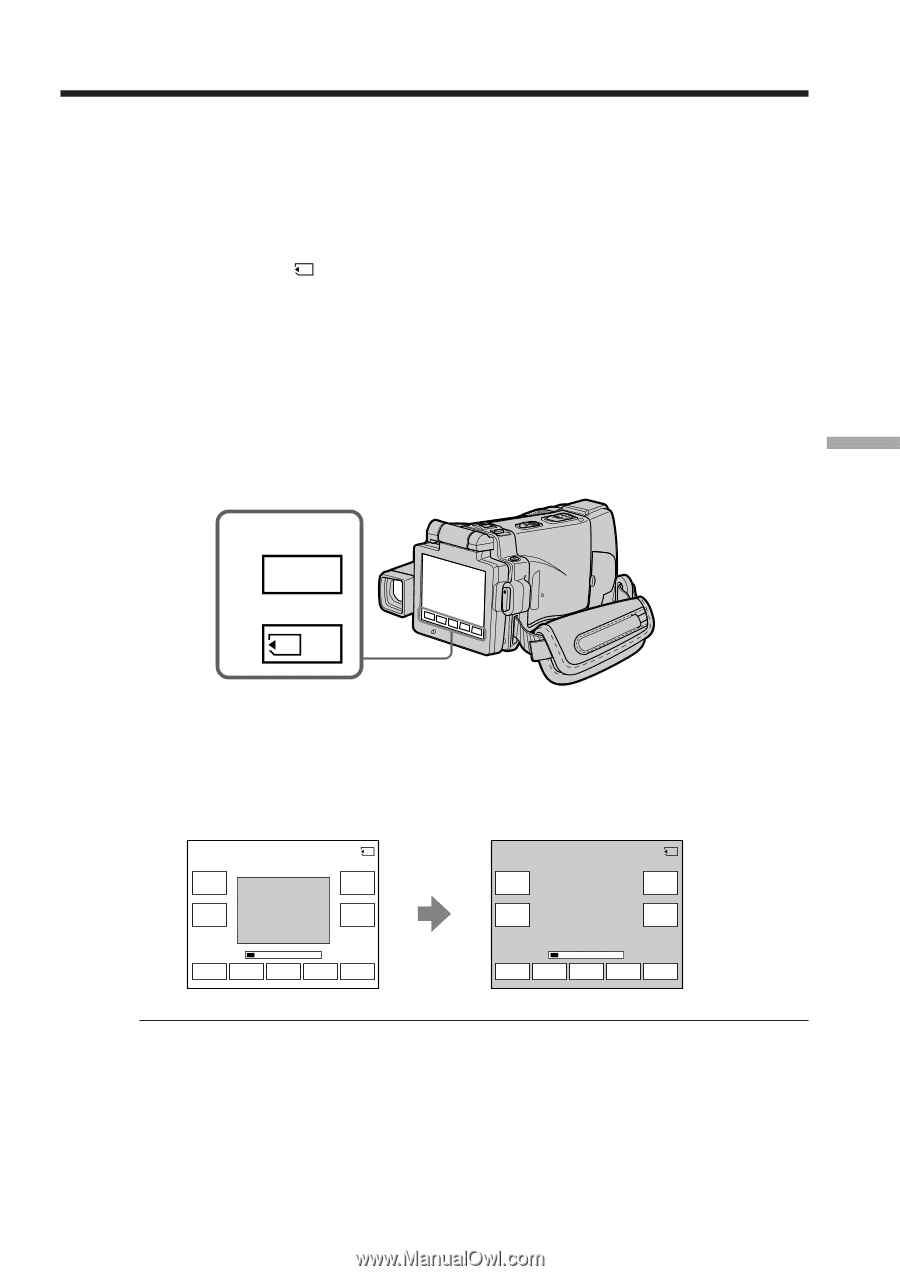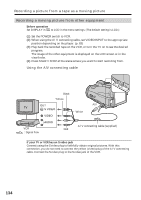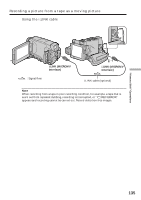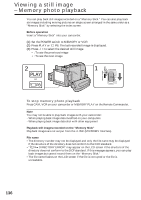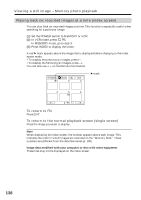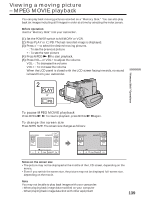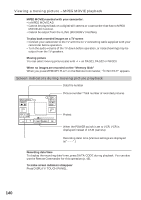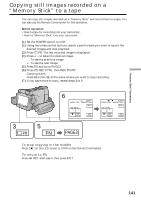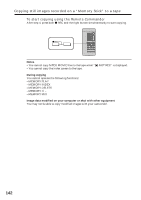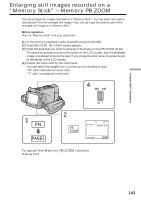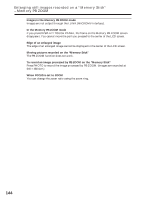Sony DCR-IP220 Operating Instructions - Page 139
Viewing a moving picture – MPEG MOVIE playback
 |
View all Sony DCR-IP220 manuals
Add to My Manuals
Save this manual to your list of manuals |
Page 139 highlights
Viewing a moving picture - MPEG MOVIE playback You can play back moving pictures recorded on a "Memory Stick." You can also play back six images including still images in order at a time by selecting the index screen. Before operation Insert a "Memory Stick" into your camcorder. (1) Set the POWER switch to MEMORY or VCR. (2) Press PLAY or PB. The last recorded image is displayed. (3) Press -/+ to select the desired moving pictures. - : To see the previous picture + : To see the next picture (4) Press MPEG N X to start playback. (5) Press VOL- or VOL+ to adjust the volume. VOL- : To decrease the volume VOL+ : To increase the volume When the LCD panel is closed with the LCD screen facing inwards, no sound is heard from your camcorder. 2 PLAY or PB "Memory Stick" Operations To pause MPEG MOVIE playback Press MPEG N X. To resume playback, press MPEG N X again. To change the screen size Press SCRN SIZE. The screen size changes as follows: MOV10001 MPEG N X VOL - 1 / 20 MEMORY PLAY SCRN SIZE VOL + MOV10001 MPEG N X VOL - 1 / 20 MEMORY PLAY SCRN SIZE VOL + - + CAM INDEX FN - + CAM INDEX FN Notes on the screen size •The picture may not be displayed at the middle of the LCD screen, depending on the movie. •Even if you switch the screen size, the picture may not be displayed full-screen size, depending on the movie. Note You may not be able to play back images with your camcorder: - When playing back image data modified on your computer - When playing back image data shot with other equipment 139