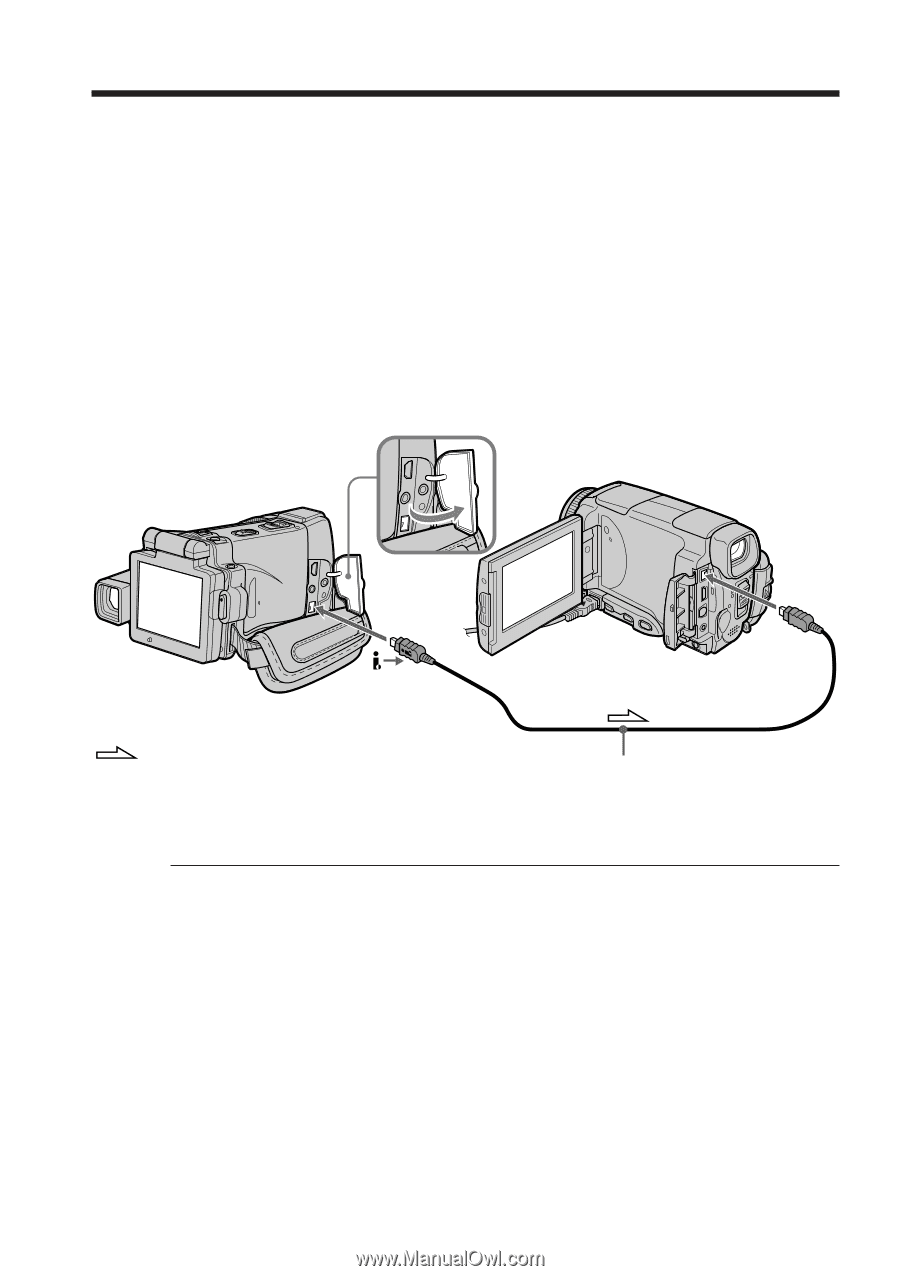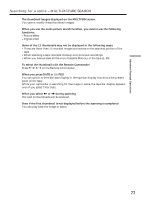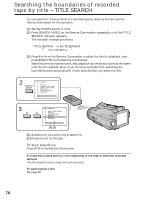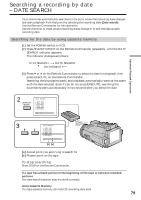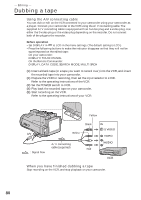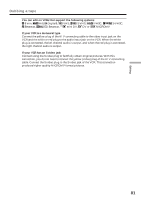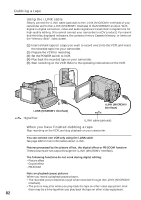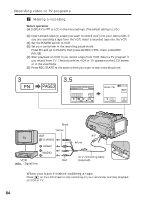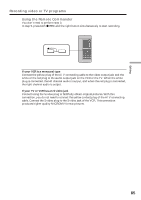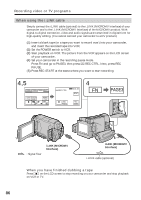Sony DCR-IP220 Operating Instructions - Page 82
Using the i.LINK cable, When you have finished dubbing a tape, i.LINK MICROMV Interface
 |
View all Sony DCR-IP220 manuals
Add to My Manuals
Save this manual to your list of manuals |
Page 82 highlights
Dubbing a tape Using the i.LINK cable Simply connect the i.LINK cable (optional) to the i.LINK (MICROMV Interface) of your camcorder and to the i.LINK (MICROMV Interface) of the MICROMV product. With digital-to-digital connection, video and audio signals are transmitted in digital form for high-quality editing. (You cannot connect your camcorder to a DV product.) You cannot dub the titles, displayed indicators, the contents of micro Cassette Memory, or letters on the "Memory Stick" index screen. (1) Insert a blank tape (or a tape you want to record over) into the VCR, and insert the recorded tape into your camcorder. (2) Prepare the VCR for recording. (3) Set the POWER switch to VCR. (4) Play back the recorded tape on your camcorder. (5) Start recording on the VCR. Refer to the operating instructions of the VCR. i.LINK (MICROMV Interface) i.LINK (MICROMV Interface) : Signal flow i.LINK cable (optional) When you have finished dubbing a tape Stop recording on the VCR, and stop playback on your camcorder. You can connect one VCR only using the i.LINK cable See page 198 for more information about i.LINK. Pictures processed by the picture effect, the digital effect or PB ZOOM function These pictures are not output through the i.LINK (MICROMV Interface). The following functions do not work during digital editing: - Picture effect - Digital effect - PB ZOOM Note on playback pause pictures When you record a playback pause picture: •The recorded picture becomes rough when recorded through the i.LINK (MICROMV Interface). •The picture may jitter when you play back the tape on other video equipment. And there may be a time-lag when you play back the tape on other video equipment. 82