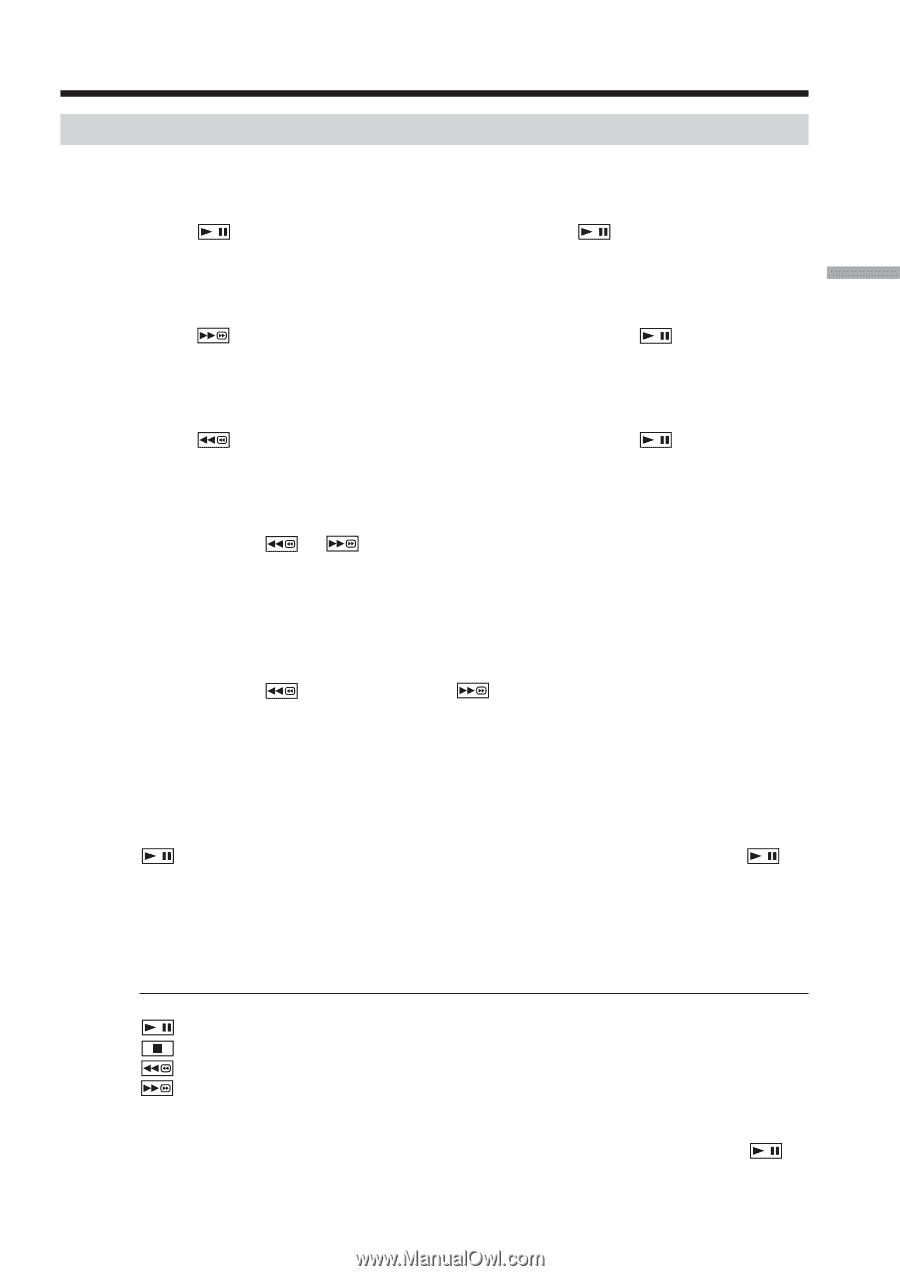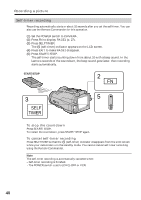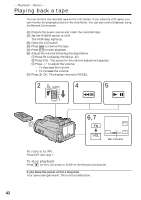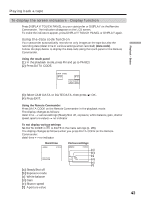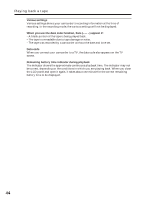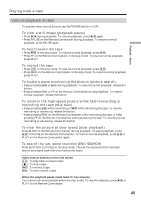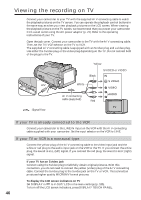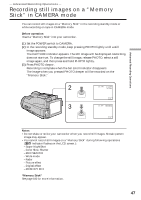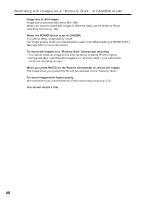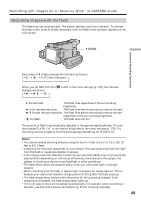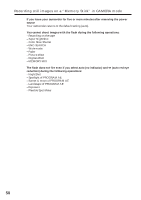Sony DCR-IP220 Operating Instructions - Page 45
Various playback modes, Playing back a tape, To locate a scene monitoring the picture picture search
 |
View all Sony DCR-IP220 manuals
Add to My Manuals
Save this manual to your list of manuals |
Page 45 highlights
Playing back a tape Playback - Basics Various playback modes To operate video control buttons, set the POWER switch to VCR. To view a still image (playback pause) • Press during playback. To resume playback, press again. •Press PAUSE on the Remote Commander during playback. To resume normal playback, press PAUSE again. To fast-forward the tape • Press in the stop mode. To resume normal playback, press . •Press FF on the Remote Commander in the stop mode. To resume normal playback, press PLAY. To rewind the tape • Press in the stop mode. To resume normal playback, press . •Press REW on the Remote Commander in the stop mode. To resume normal playback, press PLAY. To locate a scene monitoring the picture (picture search) •Keep pressing or during playback. To resume normal playback, release the button. •Keep pressing REW or FF on the Remote Commander during playback. To resume normal playback, release the button. To monitor the high-speed picture while fast-forwarding or rewinding the tape (skip scan) •Keep pressing while rewinding or while advancing the tape. To resume rewinding or advancing, release the button. •Keep pressing REW on the Remote Commander while rewinding the tape, or keep pressing FF on the Remote Commander while advancing the tape. To resume normal rewinding or advancing, release the button. To view the picture at slow speed (slow playback) Press SLOW on the Remote Commander during playback. To pause playback, press or PAUSE on the Remote Commander. To resume normal playback, press or PLAY on the Remote Commander again. To search the last scene recorded (END SEARCH) Press END SCH on PAGE2 in the stop mode. The last five seconds of the recorded section are played back then your camcorder stops. Video control buttons on the LCD screen To play back or pause a tape To stop a tape To rewind a tape To fast-forward a tape When the playback pause mode lasts for five minutes Your camcorder automatically enters the stop mode. To resume playback, press or PLAY on the Remote Commander. 45