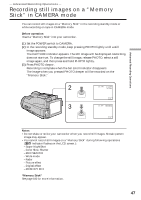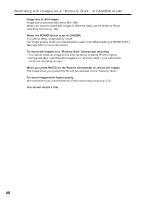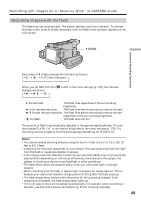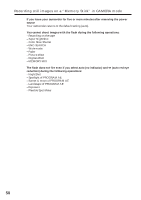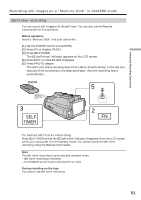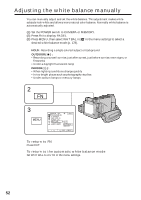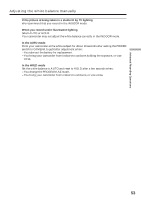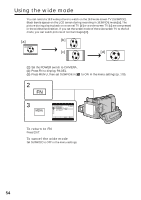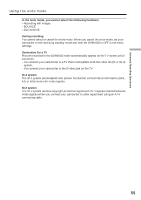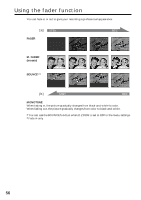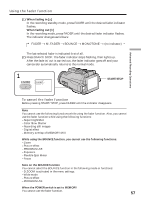Sony DCR-IP220 Operating Instructions - Page 52
Adjusting the white balance manually
 |
View all Sony DCR-IP220 manuals
Add to My Manuals
Save this manual to your list of manuals |
Page 52 highlights
Adjusting the white balance manually You can manually adjust and set the white balance. This adjustment makes white subjects look white and allows more natural color balance. Normally white balance is automatically adjusted. (1) Set the POWER switch to CAMERA or MEMORY. (2) Press FN to display PAGE1. (3) Press MENU, then select WHT BAL in in the menu settings to select a desired white balance mode (p. 178). HOLD : Recording a single-colored subject or background OUTDOOR ( ) : •Recording a sunset/sunrise, just after sunset, just before sunrise, neon signs, or fireworks •Under a daylight fluorescent lamp INDOOR (n) : •When lighting conditions change quickly •In too bright places such as photography studios •Under sodium lamps or mercury lamps 2 FN 3 MENU MANUAL SET PROGRAM AE P EFFECT RED EYE R FLASH LVL WHT BAL SHARPNESS AUTO SHTR EXIT AUTO HOLD OUTDOOR INDOOR EXEC RET. To return to FN Press EXIT. To return to the automatic white balance mode Set WHT BAL to AUTO in the menu settings. 52