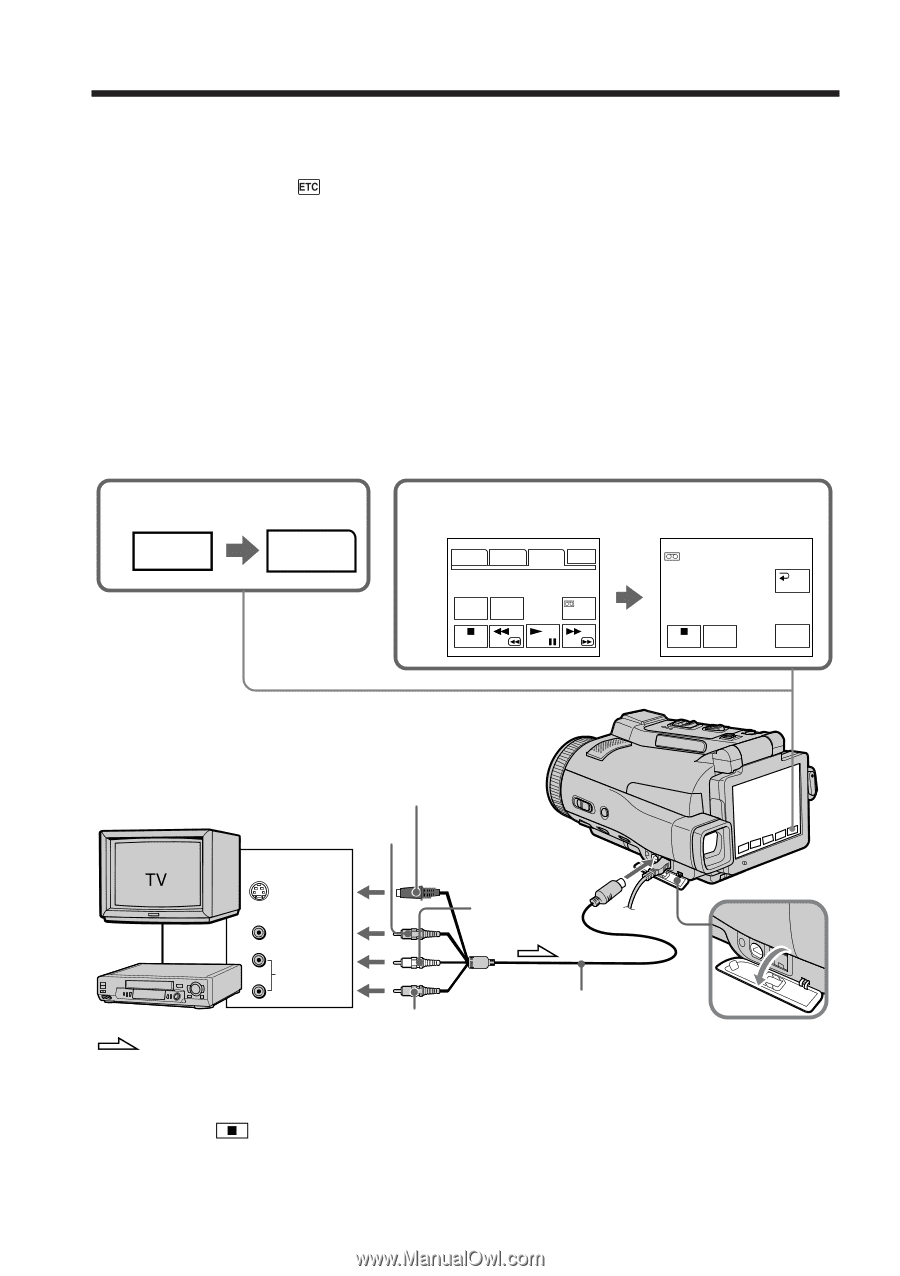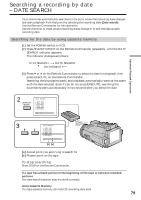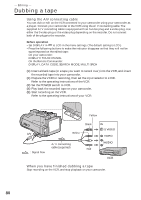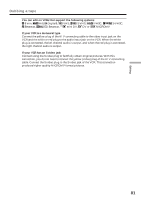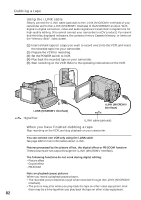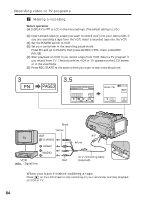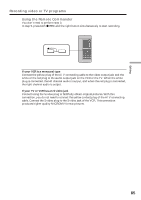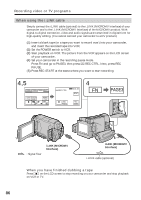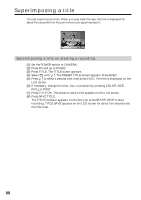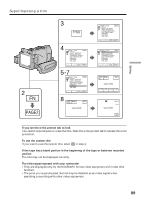Sony DCR-IP220 Operating Instructions - Page 84
Making a recording, When you have finished dubbing a tape, Before operation
 |
View all Sony DCR-IP220 manuals
Add to My Manuals
Save this manual to your list of manuals |
Page 84 highlights
Recording video or TV programs 2 Making a recording Before operation Set DISPLAY in to LCD in the menu settings. (The default setting is LCD.) (1) Insert a blank tape (or a tape you want to record over) into your camcorder. If you are recording a tape from the VCR, insert a recorded tape into the VCR. (2) Set the POWER switch to VCR. (3) Set your camcorder in the recording pause mode. Press FN and go to PAGE3, then press q REC CTRL. Next, press REC PAUSE. (4) Start playback on VCR if you record a tape from VCR. Select a TV program if you record from TV. The picture from VCR or TV appears on the LCD screen or in the viewfinder. (5) Press REC START at the scene where you want to start recording from. 3 FN PAGE3 3,5 PAGE1 PAGE2 PAGE3 EXIT DATA COUNT CODE RESET REC CTRL zX 0:01:18 REC CTRL RET. REC PAUSE REC START Black Yellow OUT S VIDEO VIDEO AUDIO VCR Red : Signal flow A/V White A/V connecting cable (supplied) When you have finished dubbing a tape Press on the LCD screen to stop recording on your camcorder and stop playback on VCR or TV. 84