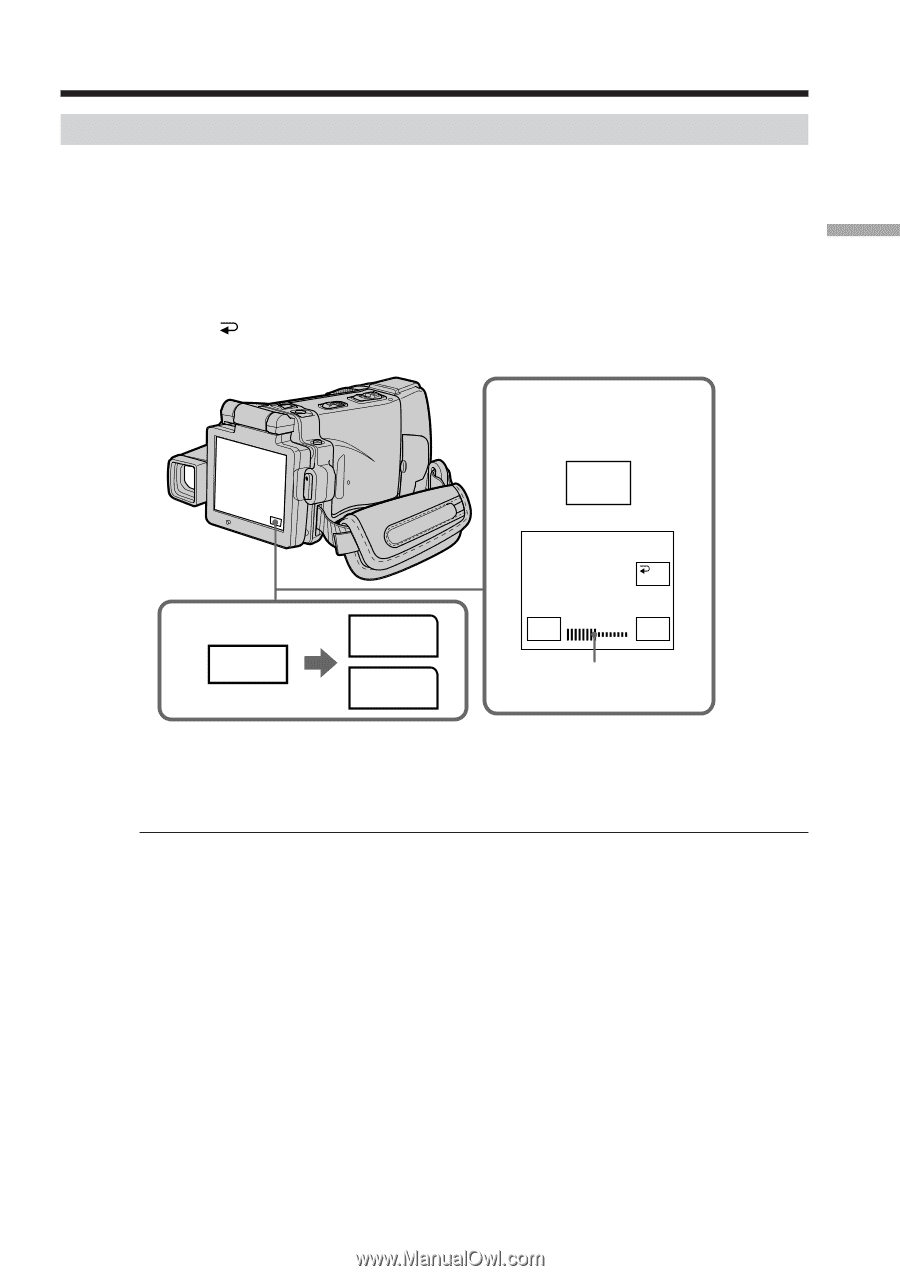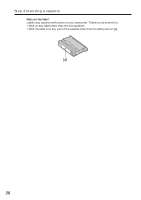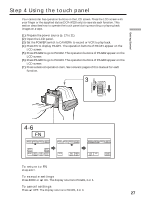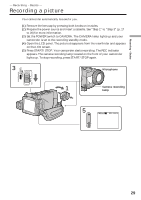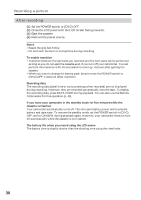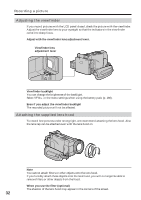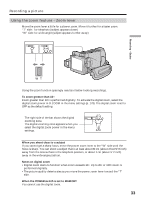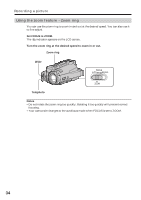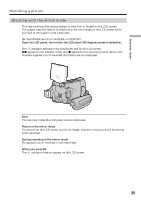Sony DCR-IP220 Operating Instructions - Page 31
Sony DCR-IP220 - Digital Video Camera Recorder Manual
 |
View all Sony DCR-IP220 manuals
Add to My Manuals
Save this manual to your list of manuals |
Page 31 highlights
Recording - Basics Recording a picture Adjusting the brightness of the LCD screen (1) Set the POWER switch to CAMERA or MEMORY, then press FN and go to PAGE3. Set the POWER switch to VCR, then press FN and go to PAGE2. (2) Press LCD BRT. The screen to adjust the brightness of the LCD screen appears. (3) Adjust the brightness of the LCD screen using -/+. - : To dim + : To brighten (4) Press OK. The display returns to PAGE2/PAGE3. 2-4 LCD BRT 1 FN PAGE2 PAGE3 OK - LCD BRT + Bar indicator To return to FN Press EXIT after step 4. The color of the LCD screen You can adjust the color of the LCD screen. Select LCD COLOR in the menu settings (p. 180). Even if you adjust the LCD screen using LCD BRT, LCD COLOR, or the LCD screen backlight The recorded picture will not be affected. The setting of the LCD BACKLIGHT switch Normally, set it to ON. When you use your camcorder in bright conditions using the battery pack, set it to OFF. This position saves battery power. 31