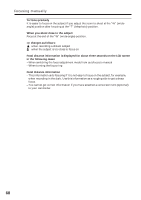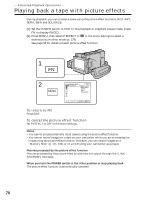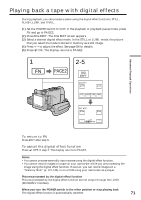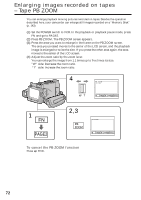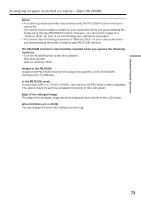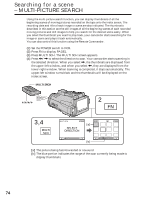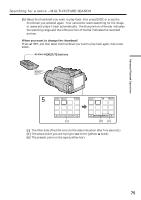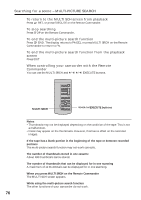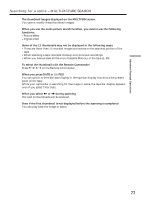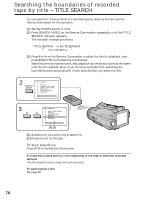Sony DCR-IP220 Operating Instructions - Page 73
Enlarging images recorded on tapes - Tape PB ZOOM, Images in the PB ZOOM - usb
 |
View all Sony DCR-IP220 manuals
Add to My Manuals
Save this manual to your list of manuals |
Page 73 highlights
Advanced Playback Operations Enlarging images recorded on tapes - Tape PB ZOOM Notes •You cannot process externally input scenes using the PB ZOOM function with your camcorder. •You cannot record images on a tape on your camcorder while you are processing the image using the tape PB ZOOM function. However, you can record images on a "Memory Stick" (p. 121), or on a VCR using your camcorder as a player. •You cannot record moving pictures on a "Memory Stick" on your camcorder while you are processing the picture using the tape PB ZOOM function. The PB ZOOM function is automatically canceled when you operate the following functions: - Turn the POWER switch to the other position. - Stop playing back. - Insert a "Memory Stick." Images in the PB ZOOM Images in the PB ZOOM mode are not output through the i.LINK (MICROMV Interface) and (USB) jack. In the PB ZOOM mode If you press DISPLAY/TOUCH PANEL, the frame on the PB ZOOM screen disappears. You cannot move the part you pressed to the center of the LCD screen. Edge of the enlarged image The edge of the enlarged image cannot be displayed at the center of the LCD screen. When FOCUS is set to ZOOM You can change the zoom ratio using the zoom ring. 73