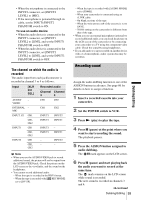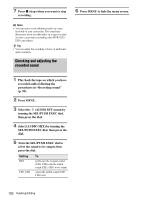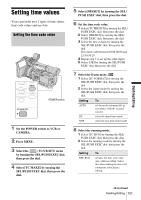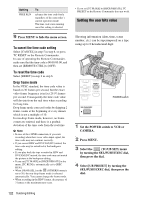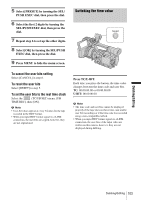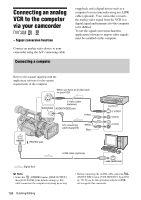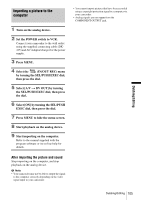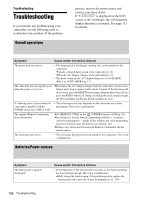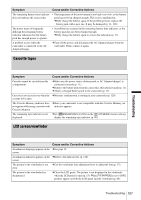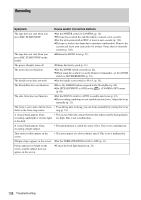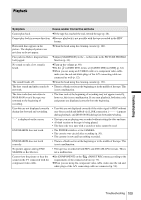Sony HVR Z1U Operating Instructions - Page 104
Connecting an analog VCR to the computer via your camcorder - Signal conversion function
 |
UPC - 027242668799
View all Sony HVR Z1U manuals
Add to My Manuals
Save this manual to your list of manuals |
Page 104 highlights
Connecting an analog VCR to the computer via your camcorder - Signal conversion function Connect an analog video device to your camcorder using the A/V connecting cable Connecting a computer (supplied), and a digital device such as a computer to your camcorder using an i.LINK cable (optional). Your camcorder converts the analog video signal from the VCR to a digital signal and transmits it to the computer to be dubbed. To use the signal conversion function, application software to import video signals must be installed on the computer. Refer to the manual supplied with the application software for the system requirements of the computer. When you have an S video jack on your VCR S video cable (optional) AUDIO/VIDEO jack Yellow A/V connecting cable (supplied) White Red HDV/DV jack i.LINK cable (optional) Signal flow b Note • Select the (OTHERS) menu, [DISP OUTPUT], then [LCD PANEL] (the default setting) (p. 80). cable connected, the computer may hang up or may • Before connecting the i.LINK cable, select the (IN/OUT REC) menu, [VCR HDV/DV], then [DV] (p. 70). If you do this operation with the i.LINK not recognize this camcorder. 104 Dubbing/Editing