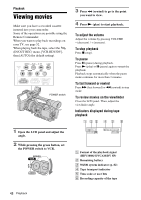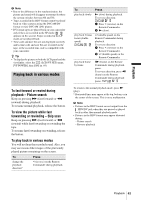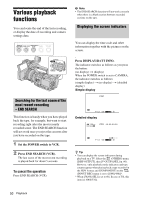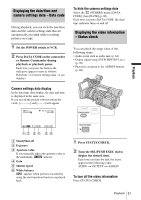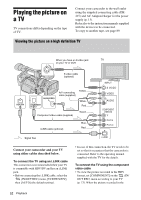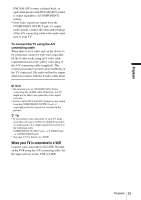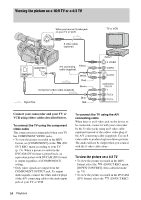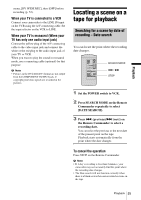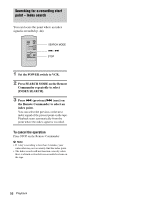Sony HVR Z1U Operating Instructions - Page 53
Playback, When your TV is connected to a VCR, To connect the TV using the A/V, connecting cable
 |
UPC - 027242668799
View all Sony HVR Z1U manuals
Add to My Manuals
Save this manual to your list of manuals |
Page 53 highlights
DVCAM (DV) format is played back, an equivalent picture with DVCAM (DV) format is output regardless of [COMPONENT] setting. • Only video signals are output from the COMPONENT OUTPUT jack. To output audio signals, connect the white and red plugs of the A/V connecting cable to the audio input jack of your TV. To connect the TV using the A/V connecting cable When there is an S video jack on the device to be connected, connect it with your camcorder by the S video jacks using an S video cable (optional) instead of the yellow video plug of the A/V connecting cable (supplied). This connection produces pictures more faithfully on the TV connected. The audio will not be output when you connect with the S video cable alone. b Note • Be sure that you set [VCR HDV/DV] before connecting the i.LINK cable. Otherwise, the TV might not be able to recognize the video signal correctly. • Pictures in the DVCAM (DV) format are not output from the COMPONENT OUTPUT jack, if copyright protection signals are recorded in the pictures. z Tip • If you connect your camcorder to your TV using more than one type of cables to output the pictures via analog jacks, the output signals have priority in the following order: COMPONENT OUTPUT jack t S VIDEO jack t AUDIO/VIDEO jack • See page 119 for details on i.LINK. When your TV is connected to a VCR Connect your camcorder to the LINE IN input on the VCR using the A/V connecting cable. Set the input selector on the VCR to LINE. Playback 53 Playback