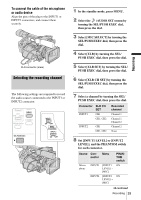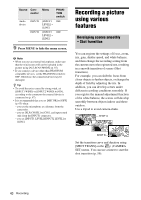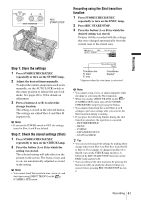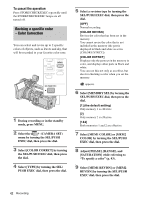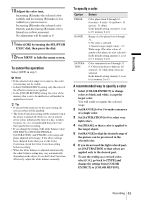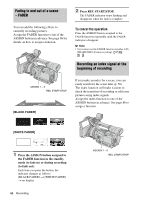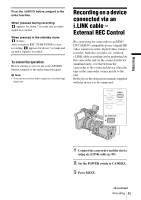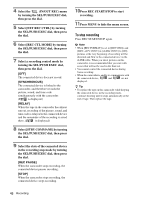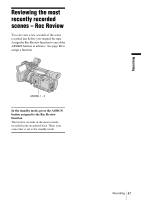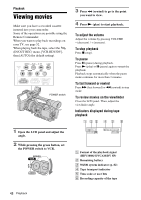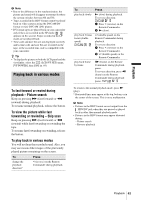Sony HVR Z1U Operating Instructions - Page 44
Fading in and out of a scene - FADER, Recording an index signal at the beginning of recording, FADER
 |
UPC - 027242668799
View all Sony HVR Z1U manuals
Add to My Manuals
Save this manual to your list of manuals |
Page 44 highlights
Fading in and out of a scene - FADER You can add the following effects to currently recording pictures. Assign the FADER function to one of the ASSIGN buttons in advance. See page 86 for details on how to assign a function. 2 Press REC START/STOP. The FADER indicator stops flashing and disappears when the fade is complete. To cancel the operation Press the ASSIGN button assigned to the FADER function repeatedly until the FADER indicators disappear. b Note • You cannot use the FADER function together with [FRAME REC] (Frame recording). Recording an index signal at the beginning of recording ASSIGN 1 - 6 REC START/STOP [BLACK FADER] If you make an index for a scene, you can easily search for the scene later (p. 56). The index function will make it easier to check the transition of recording or edit your pictures using index signals. Assign the index function to one of the ASSIGN buttons in advance. See page 86 to assign a function. [WHITE FADER] 1 Press the ASSIGN button assigned to the FADER function in the standby mode (to fade in) or during recording (to fade out). Each time you press the button, the indicator changes as follows: [BLACK FADER] t [WHITE FADER] t no display 44 Recording ASSIGN 1 - 6 REC START/STOP