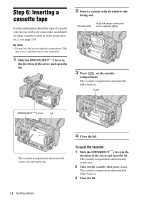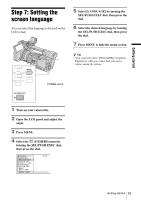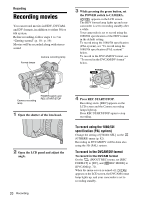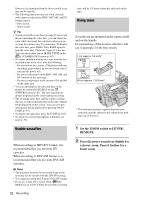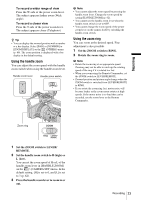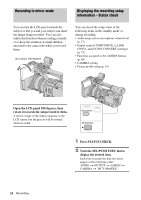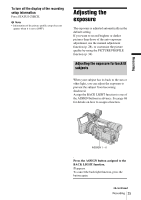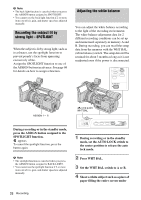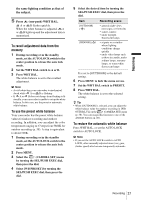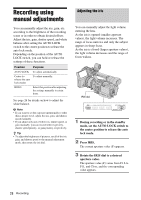Sony HVR Z1U Operating Instructions - Page 23
Recording, Using the handle zoom, Using the zoom ring, Set the handle zoom switch to H high or
 |
UPC - 027242668799
View all Sony HVR Z1U manuals
Add to My Manuals
Save this manual to your list of manuals |
Page 23 highlights
To record a wider range of view Press the W side of the power zoom lever. The subject appears farther away (Wide angle). To record a closer view Press the T side of the power zoom lever. The subject appears closer (Telephoto). z Tip • You can display the zoomed position with a number or a bar display. Select [BAR] or [NUMBER] in [ZOOM DISPLAY] on the (OTHERS) menu (p. 80). The zoom position is displayed with a bar display in the default setting. Using the handle zoom You can adjust the zoom speed with the handle zoom switch when using the handle zoom lever. Handle zoom lever Handle zoom switch b Note • You cannot adjust the zoom speed by pressing the handle zoom lever. Change the zoom speed by setting [HANDLE ZOOM] (p. 62). • You cannot use the handle zoom lever when the handle zoom switch is set to OFF. • You cannot change the zoom speed of the power zoom lever on the camera itself by switching the handle zoom switch. Using the zoom ring You can zoom at the desired speed. Fine adjustment is also possible. 1 Set the ZOOM switch to RING. 2 Rotate the zoom ring to zoom. b Note • Rotate the zoom ring at an appropriate speed. Zooming may not be able to catch up the rotating speed of the ring if it is rotated too fast. • When you zoom using the Remote Commander, set the ZOOM switch to LEVER/REMOTE. • Zoomed position and picture angle change when the ZOOM switch is switched from LEVER/REMOTE to RING. • If you rotate the zoom ring fast, motor noise will become louder as the zoom motor rotates at high speeds. If the motor noise is so loud that can be recorded, use the zoom lever or the Remote Commander. Recording Zoom ring 1 Set the ZOOM switch to LEVER/ REMOTE. 2 Set the handle zoom switch to H (high) or L (low). You can set the zoom speed of H or L of the handle zoom lever in [HANDLE ZOOM] on the (CAMERA SET) menu. In the default setting, [H] is set to 6, and [L] is set to 3 (p. 62). 3 Press the handle zoom lever to zoom in or out. Recording 23