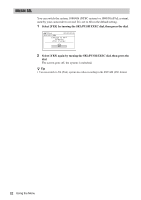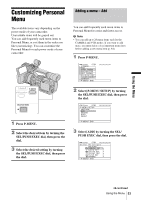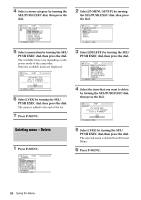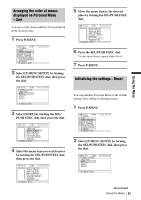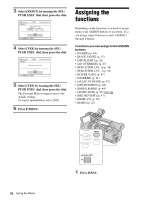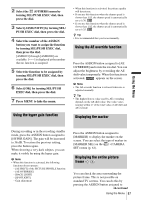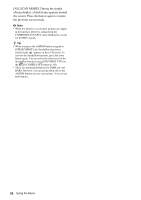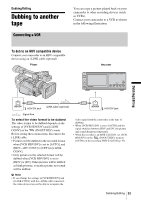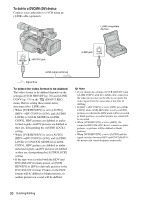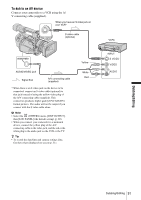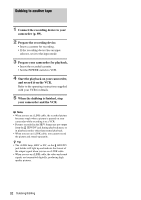Sony HVR Z1U Operating Instructions - Page 87
Using the hyper gain function, Using the AE override function, Displaying the marker
 |
UPC - 027242668799
View all Sony HVR Z1U manuals
Add to My Manuals
Save this manual to your list of manuals |
Page 87 highlights
2 Select the (OTHERS) menu by turning SEL/PUSH EXEC dial, then press the dial. 3 Select [ASSIGN BTN] by turning SEL/ PUSH EXEC dial, then press the dial. 4 Select the number of the ASSIGN button you want to assign the function by turning SEL/PUSH EXEC dial, then press the dial. [ASSIGN1] through [ASSIGN6] are available. [------] is displayed at the number that no function is assigned. 5 Select the function to be assigned by turning SEL/PUSH EXEC dial, then press the dial. 6 Select [OK] by turning SEL/PUSH EXEC dial, then press the dial. 7 Press MENU to hide the menu. Using the hyper gain function • When this function is activated, the picture quality will deteriorate. • If you use this function when the shutter speed is slower than 1/15, the shutter speed is automatically set to 1/30. • If you use this function when the shutter speed is slower than 1/12, the shutter speed is automatically set to 1/25. z Tip • It is recommended that you focus manually. Using the AE override function Press the ASSIGN button assigned to [AE OVERRIDE] and rotate the iris dial. You can adjust the brightness by overriding the AE shift value temporarily. When this function is activated, appears on the screen. b Note • The AE override function is released when iris is adjusted manually. z Tip • The highest/lowest value used by AE overriding depends on the AE shift value. The value varies ranging within ±7 of the total value of AE shift and AE override. Displaying the marker Using the Menu During recording or in the recording standby mode, press the ASSIGN button assigned to [HYPER GAIN]. The gain will be increased to 36 dB. To restore the previous setting, press the button again. When shooting a very dark subject, you can make it visible by using the hyper gain. b Note • When this function is activated, the following functions do not operate: - [AE SHIFT] of the PICTURE PROFILE function - [AE OVERRIDE] - [BACK LIGHT] - [SPOTLIGHT] - Gain adjustment Press the ASSIGN button assigned to [MARKER] to display the marker on the screen. You can select the type of marker in [MARKER SEL] on the (CAMERA SET) menu (p. 61). Displaying the entire picture frame You can check the area surrounding the picture frame. This is not possible on standard TV screens. You can do this by pressing the ASSIGN button assigned to ,continued Using the Menu 87