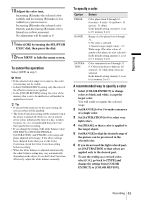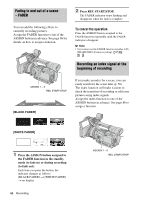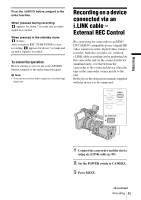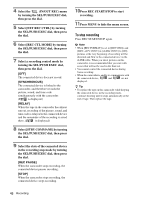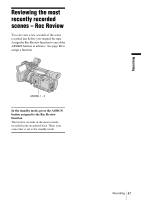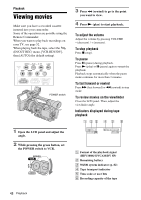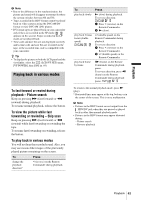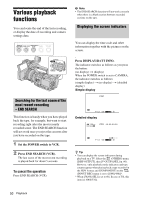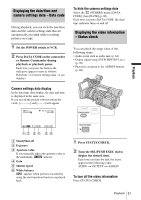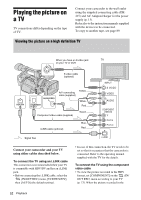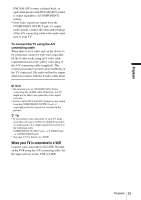Sony HVR Z1U Operating Instructions - Page 48
Playback, Viewing movies - battery
 |
UPC - 027242668799
View all Sony HVR Z1U manuals
Add to My Manuals
Save this manual to your list of manuals |
Page 48 highlights
Playback Viewing movies Make sure you have a recorded cassette inserted into your camcorder. Some of the operations are possible using the Remote Commander. When you want to play back recordings on your TV, see page 52. When playing back the tape, select the (IN/OUT REC) menu, [VCR HDV/DV], then [AUTO] (the default setting). POWER switch 3 Press m (rewind) to go to the point you want to view. 4 Press N (play) to start playback. To adjust the volume Adjust the volume by pressing VOLUME - (decrease) / + (increase). To stop playback Press x (stop). To pause Press X (pause) during playback. Press N (play) or X (pause) again to restart the playback. Playback stops automatically when the pause mode continues for more than 3 minutes. To fast forward or rewind Press M (fast forward) or m (rewind) in stop mode. To review movies on the viewfinder Close the LCD panel. Then, adjust the viewfinder angle. Indicators displayed during tape playback 1 Open the LCD panel and adjust the angle. 2 While pressing the green button, set the POWER switch to VCR. 6 0min HDV1080i 00:00:00:00 6 0min A Format of the playback signal (HDV1080i/ DVCAM/DV SP) B Remaining battery C 50i/60i system indicator (p. 82) D Tape transport indicator E Time code or user bits F Recording capacity of the tape 48 Playback