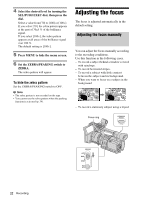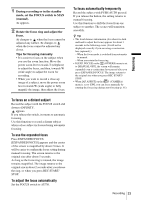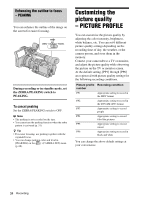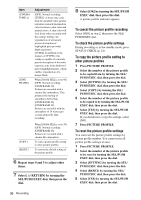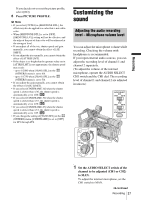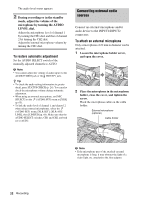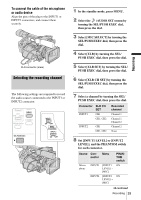Sony HVR Z1U Operating Instructions - Page 34
Enhancing the outline to focus - PEAKING, Customizing the picture quality - PICTURE PROFILE
 |
UPC - 027242668799
View all Sony HVR Z1U manuals
Add to My Manuals
Save this manual to your list of manuals |
Page 34 highlights
Enhancing the outline to focus - PEAKING You can enhance the outline of the image on the screen for easier focusing. During recording or in standby mode, set the ZEBRA/PEAKING switch to PEAKING. To cancel peaking Set the ZEBRA/PEAKING switch to OFF. b Note • The peaking is not recorded on the tape. • You cannot use the peaking function when the zebra pattern is activated (p. 31). z Tip • For easier focusing, use peaking together with the expanded focus. • You can change peaking color and level in [PEAKING] on the (CAMERA SET) menu (p. 60). Customizing the picture quality - PICTURE PROFILE You can customize the picture quality by adjusting the color intensity, brightness, white balance, etc. You can set 6 different picture quality settings depending on the recording time of day, the weather, or the camera person, and store them in the memory. Connect your camcorder to a TV or monitor, and adjust the picture quality while observing the picture on the TV or monitor screen. At the default setting, [PP1] through [PP6] are registered with picture quality settings for the following recording conditions. Picture profile Recording condition number PP1 Appropriate setting to record in the HDV format PP2 Appropriate setting to record in the DVCAM (DV) format PP3 Appropriate setting to record people PP4 Appropriate setting to record film-like pictures PP5 Appropriate setting to record sunset PP6 Appropriate setting to record in black and white You can change the above default settings at your convenience. 34 Recording