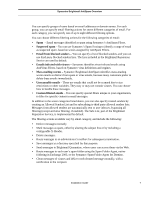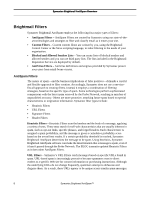Symantec BRIGHTMAIL Installation Guide - Page 18
Installation Sequence, Install Brightmail Control Center as described - my
 |
UPC - 037648248754
View all Symantec BRIGHTMAIL manuals
Add to My Manuals
Save this manual to your list of manuals |
Page 18 highlights
Symantec Brightmail AntiSpam Overview The Symantec Plug-in for Outlook makes it easy for Outlook users to submit missed spam and false positives to Symantec. Depending on how you configure the plug-in, user submissions can also be sent automatically to a local system administrator. The Symantec Plug-in for Outlook also gives users the option to administer their own allowed senders and blocked senders lists. Refer to "Plug-Ins and Foldering," on page 87 for more information about spam foldering options and submissions. Installation Sequence Different environments and circumstances may influence how you approach installation. This document presents a basic approach that is applicable in a variety of circumstances and works for many, if not most, enterprise installations. As always, we welcome your feedback on the procedure. To install Symantec Brightmail AntiSpam: 1 Verify your software, hardware and operating system requirements or prerequisite actions. Use the following sections for this purpose: - UNIX: Brightmail Scanner - "Confirm Hardware Requirements," on page 15 - "Confirm Software and Location Requirements," on page 16 - "Create Required Accounts and Directories," on page 18 - Windows: Brightmail Scanner - "Hardware Requirements," on page 43 - "Software Environment," on page 43 - UNIX and Windows: Brightmail Control Center - "Hardware Requirements," on page 57 - "Software Environment Requirements," on page 58 - "Operating System Compatibility," on page 58 2 Install at least one Brightmail Scanner as described in "Installing Brightmail Scanner for Sendmail," on page 19 or "Installing Brightmail Scanner for Windows," on page 46. NOTE: If you are upgrading from a previous release you should upgrade ALL Brightmail Scanners prior to upgrading the Brightmail Control Center. See "Upgrading Software," on page 21 for UNIX Brightmail Scanners, or "Upgrading Software," on page 44 for Windows Brightmail Scanners. 3 Install Brightmail Control Center as described in "Installing Brightmail Control Center on UNIX," on page 60 or "Installing Brightmail Control Center on Windows," on page 67. 12 Symantec Brightmail AntiSpam™