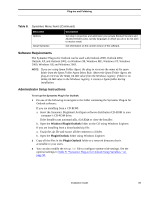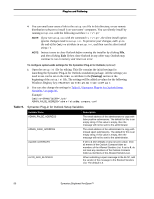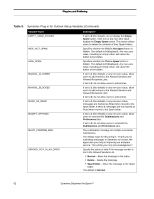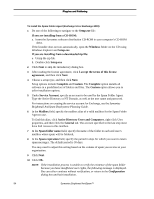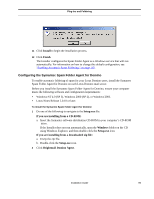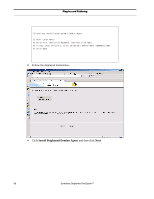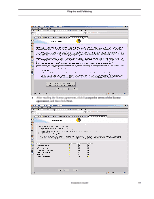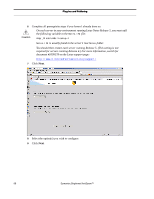Symantec BRIGHTMAIL Installation Guide - Page 99
Configuring Automatic Spam Foldering, Configuring the Spam Folder Agent - gateway
 |
UPC - 037648248754
View all Symantec BRIGHTMAIL manuals
Add to My Manuals
Save this manual to your list of manuals |
Page 99 highlights
Plug-Ins and Foldering Table 9. Symantec Plug-in for Outlook Setup Variables (Continued) Variable Name SINGLE_CONFIRM_MSG SPAM_FOLDER SPAM_QUARANTINE_URL REPORT_URL Description The confirmation message for a single successful submission. The default value for this string is: "Thank you for submitting a message to Symantec for review. We appreciate your help in improving our antispam service. This will be your only acknowledgement." The name of the Spam folder. The default is "Spam." If specified, this setting causes the Spam Quarantine button to appear in the toolbar. Clicking the button displays the Spam Quarantine login page in a Web browser. If unspecified (the default), the Spam Quarantine button does not appear in the toolbar. If specified, this setting causes the Spam Report button to appear in the toolbar. Clicking the button displays the Spam Report application. If unspecified (the default), the Spam Report button does not appear in the toolbar. 3 Save your changes to the setup.ini file. These settings will be used during each installation of the Symantec Plug-in for Outlook to modify the Windows Registry on each user's computer. Configuring Automatic Spam Foldering You can route users' spam into a special email folder so they can review it using the Spam Folder Agent or the Symantec Spam Folder Agent for Domino. To enable spam foldering after configuring it, see "Enabling Automatic Spam Foldering," on page 105. Configuring the Spam Folder Agent See the Symantec Brightmail AntiSpam Deployment Planning Guide for detailed instructions for enabling spam foldering in Exchange 5.5 or Exchange 2000. NOTE: In certain configurations, Exchange 2003 will require no additional software to automatically route spam to a spam folder, but this must be enabled in the Brightmail Control Center. See "Enabling Automatic Spam Foldering," on page 105 for more information. To use native foldering in Exchange 2003, you must deploy Exchange 2003 at the gateway and at the back end. In addition, users must enable the Junk Email Filter feature using Outlook 2003 or Outlook Web Access 2003. See the Symantec Brightmail AntiSpam Deployment Planning Guide for more details. Installation Guide 93