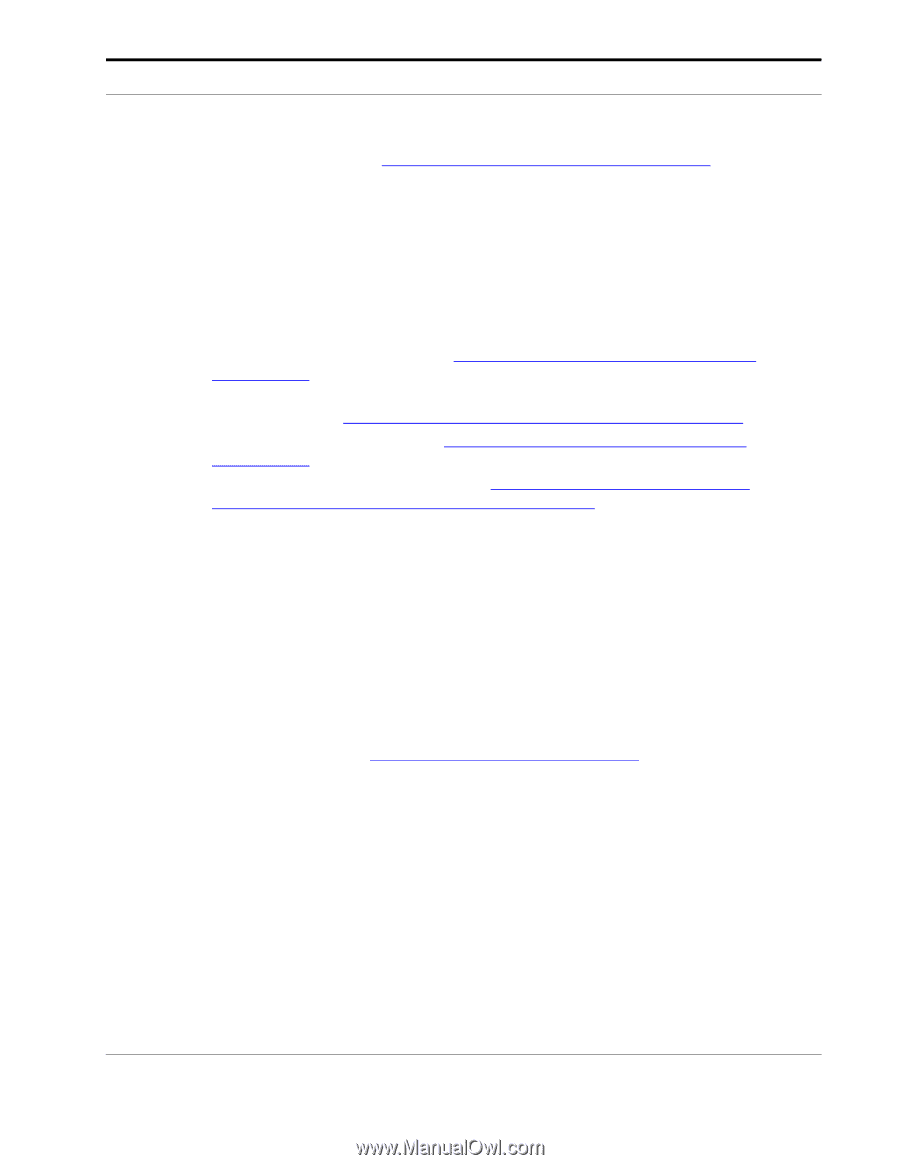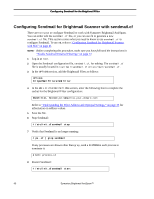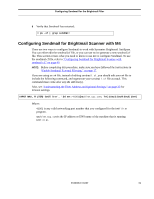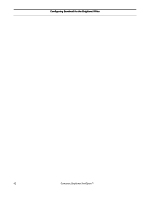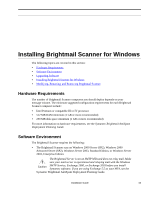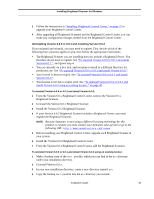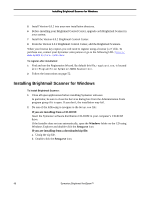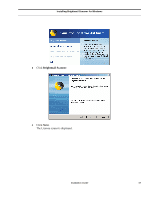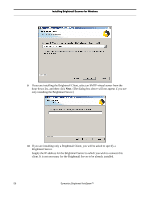Symantec BRIGHTMAIL Installation Guide - Page 51
If your Version 6.0.2 Brightmail Scanner includes a Brightmail Server, you must
 |
UPC - 037648248754
View all Symantec BRIGHTMAIL manuals
Add to My Manuals
Save this manual to your list of manuals |
Page 51 highlights
Installing Brightmail Scanner for Windows 3 Follow the instructions in "Installing Brightmail Control Center," on page 57 to upgrade your Brightmail Control Center. 4 After upgrading all Brightmail Scanners and the Brightmail Control Center, you can make any configuration changes needed from the Brightmail Control Center. Uninstalling Version 6.0.0 or 6.0.1 and installing Version 6.0.2 If you uninstall and reinstall, you may need to register. First, decide which of the following four scenarios applies to you, then follow the appropriate instructions. • The Brightmail Scanner you are installing does not include a Brightmail Server. You therefore do not need to register. See "To uninstall Version 6.0.0 or 6.0.1 and install Version 6.0.2:", and ignore step 4. • You are currently on a free trial, and you plan to install in a different directory for production use. See "To uninstall Version 6.0.0 or 6.0.1 and install Version 6.0.2:". • Your license is about to expire. See "To uninstall Version 6.0.0 or 6.0.1 and install Version 6.0.2:". • Your license is not due to expire soon. See "To uninstall Version 6.0.0 or 6.0.1 and install Version 6.0.2 using an existing license:," on page 45. To uninstall Version 6.0.0 or 6.0.1 and install Version 6.0.2: 1 From the Version 6.0.x Brightmail Control Center, remove the Version 6.0.x Brightmail Scanner. 2 Uninstall the Version 6.0.x Brightmail Scanner. 3 Install the Version 6.0.2 Brightmail Scanner. 4 If your Version 6.0.2 Brightmail Scanner includes a Brightmail Server, you must register the Brightmail Scanner. NOTE: Because Symantec is now using a different licensing technology for this product, to register you must contact your Symantec sales person or go to the following URL: http://www.symantecstore.com/renew. 5 Before installing your Brightmail Control Center, upgrade each Brightmail Scanner in your system. 6 Install the Version 6.0.2 Brightmail Control Center. 7 From the Version 6.0.2 Brightmail Control Center, add the Brightmail Scanners. To uninstall Version 6.0.0 or 6.0.1 and install Version 6.0.2 using an existing license: 1 Make a backup copy of the cert.pem file, which you can find in the etc directory under your installation directory. 2 Uninstall Version 6.0.x. 3 In your new installation directory, create a new directory named: etc 4 Copy the backup cert.pem file into the etc directory you created. Installation Guide 45