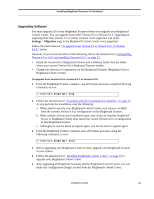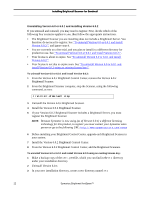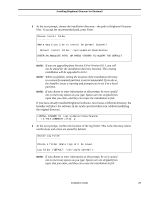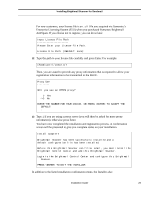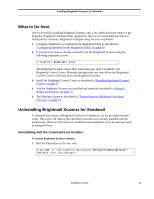Symantec BRIGHTMAIL Installation Guide - Page 32
Complete Installation, Brightmail Server only
 |
UPC - 037648248754
View all Symantec BRIGHTMAIL manuals
Add to My Manuals
Save this manual to your list of manuals |
Page 32 highlights
Installing Brightmail Scanner for Sendmail 7 At the next prompt, provide the location for the Brightmail Control Center. Specify Brightmail Control Center For security purposes, you must specify the computer which is running or will be running the Brightmail Control Center. Only servers defined here will be allowed to configure this Scanner. ->1- This computer 2- Computer at IP Address 3- Any computer (security risk; check Installation Guide for details) ENTER THE NUMBER FOR YOUR CHOICE, OR PRESS TO ACCEPT THE DEFAULT: : 1 Choose This Computer if you are planning on a single-machine installation of a Brightmail Scanner and a Brightmail Control Center. Choose Computer at IP Address to allow the attachment of a different but specific computer as the Control Center for this Brightmail Scanner. Choose Any computer to allow the attachment of any computer as the Control Center for this Brightmail Scanner. NOTE: Depending on your network security architecture, choosing Any computer could pose a security risk, because it allows this Brightmail Scanner to be controlled from any computer that has HTTPS access to this computer. 8 At the next prompt, specify the installation type: Choose Installation Type Please choose the Install Set to be installed by this Installer. ->1- Complete Installation 2- Brightmail Server only 3- Brightmail Client only ENTER THE NUMBER FOR THE INSTALL SET, OR PRESS TO ACCEPT THE DEFAULT : 1 Complete Installation - Installs all components of a Brightmail Scanner, including support for the Sendmail integration and the Brightmail Server. Sendmail needs to be on the same machine as the Brightmail Scanner installation. Brightmail Server only - Installs all server components of a Brightmail Scanner. No Sendmail integration is installed. Sendmail does not need to be on the same machine as the Brightmail Scanner installation. 26 Symantec Brightmail AntiSpam™