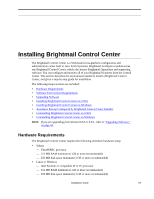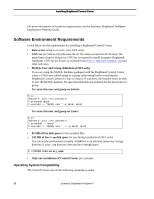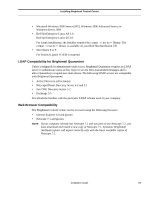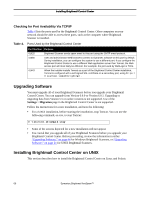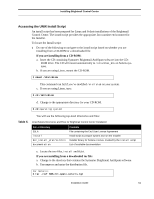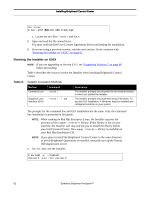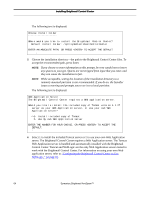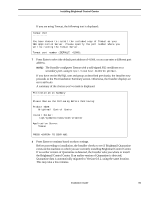Symantec BRIGHTMAIL Installation Guide - Page 68
Running the Installer on UNIX, Table 6.
 |
UPC - 037648248754
View all Symantec BRIGHTMAIL manuals
Add to My Manuals
Save this manual to your list of manuals |
Page 68 highlights
Installing Brightmail Control Center For Linux: $ tar -zxvf BAS_60x_x86_linux.tgz c. Locate the two files, install and EULA. 2 Open and read the file named EULA. You must read this End User License Agreement before performing the installation. 3 If you are using a previous version, read the next section. If not, continue with "Running the Installer on UNIX," on page 62. Running the Installer on UNIX NOTE: If you are upgrading to Version 6.0.2, see "Upgrading Software," on page 60 before proceeding. Table 6 describes the ways to invoke the Installer when installing Brightmail Control Center. Table 6. Installer Invocation Methods Method Command Line Command install Graphical User Interface (GUI) install -i awt Description The Installer prompts are presented in the terminal window in which you started the Installer. The Installer prompts are presented using X Windows. To use this GUI installation, X Windows must be installed and configured correctly on your system. The prompts for the command line and GUI installation are the same. Only the command line installation is presented in this guide. NOTE: When running on Red Hat Enterprise Linux, the Installer requires the presence of the compat-libstdc++ library. If this library is not on your machine, the Installer will stop and ask you to install the library before you install Control Center. The compat-libstdc++ library is available on your Red Hat distribution CD. NOTE: If you plan to install the Brightmail Control Center in the same directory in which Brightmail Quarantine is installed, manually turn off the Tomcat Web Application server. 1 As root user, run the Installer: $ su root -c './install' Password: your_root_password 62 Symantec Brightmail AntiSpam™