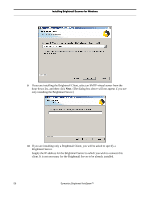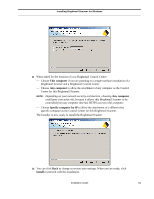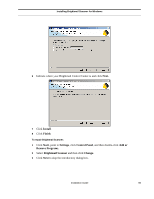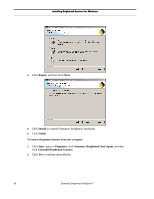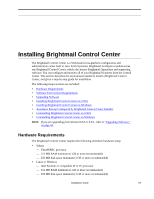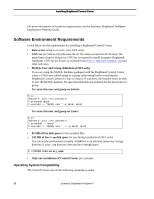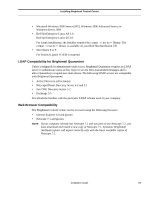Symantec BRIGHTMAIL Installation Guide - Page 60
Modifying, Repairing, and Removing Brightmail Scanner, Start, Settings, Control Panel, Remove Programs
 |
UPC - 037648248754
View all Symantec BRIGHTMAIL manuals
Add to My Manuals
Save this manual to your list of manuals |
Page 60 highlights
Installing Brightmail Scanner for Windows Modifying, Repairing, and Removing Brightmail Scanner It may be necessary to modify, repair, or remove Brightmail Scanner. To modify Brightmail Scanner: 1 Click Start, point to Settings, click Control Panel, and then double-click Add/ Remove Programs. 2 Select Brightmail Scanner and then click Change. 3 Click Next to skip the introductory dialog box. 4 Click Modify, and then click Next. 5 Click the appropriate icon to expand the list of customization options for a component Modify components if required, and then click Next. 54 Symantec Brightmail AntiSpam™

Installing Brightmail Scanner for Windows
54
Symantec
Brightmail AntiSpam™
Installing Brightmail Scanner for Windows
Modifying, Repairing, and Removing Brightmail Scanner
It may be necessary to modify, repair, or remove Brightmail Scanner.
To modify Brightmail Scanner:
1
Click
Start
, point to
Settings
, click
Control Panel
, and then double-click
Add/
Remove Programs
.
2
Select
Brightmail Scanner
and then click
Change
.
3
Click
Next
to skip the introductory dialog box.
4
Click
Modify
, and then click
Next
.
5
Click the appropriate icon to expand the list of customization options for a component
Modify components if required, and then click
Next
.