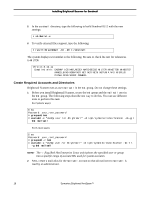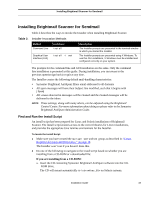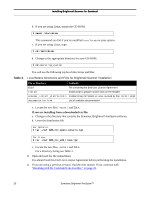Symantec BRIGHTMAIL Installation Guide - Page 21
Installing Brightmail Scanner for Sendmail, Preparing to Install Brightmail Scanner
 |
UPC - 037648248754
View all Symantec BRIGHTMAIL manuals
Add to My Manuals
Save this manual to your list of manuals |
Page 21 highlights
Installing Brightmail Scanner for Sendmail This section describes how to prepare for and install Brightmail Scanner for Sendmail. Brightmail Scanner contains the Brightmail Agent and also contains either a Brightmail Server, a Brightmail Client or both a Brightmail Server and a Brightmail Client. The following sections describe how to install Brightmail Scanner: • Preparing to Install Brightmail Scanner • Installing Brightmail Scanner for Sendmail • What to Do Next • Uninstalling Brightmail Scanner for Sendmail NOTE: If you are upgrading from Version 6.0 or Version 6.0.1, refer to "Upgrading Software," on page 21. Preparing to Install Brightmail Scanner This section contains details of what needs to be done before installing Brightmail Scanner. Use the following sections for information on how best to prepare for the installation of Brightmail Scanner. • Confirm Hardware Requirements • Confirm Software and Location Requirements • Enable Sendmail External Filtering • Create Required Accounts and Directories Confirm Hardware Requirements The number of Brightmail Scanner computers you deploy depends on your message volume. The minimum suggested configuration requirements for each Brightmail Scanner computer include: • Solaris - UltraSPARC processor - 512 MB RAM minimum (1 GB or more recommended) - 250 MB disk space minimum (1 GB or more recommended) Installation Guide 15