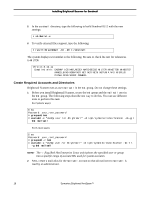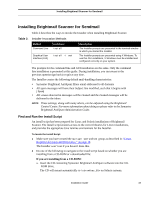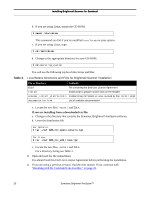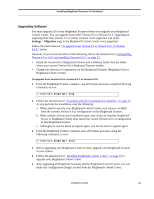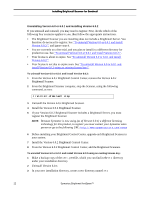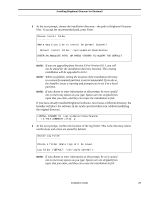Symantec BRIGHTMAIL Installation Guide - Page 28
Before installing your Brightmail Control Center, upgrade each Brightmail Scanner - trial
 |
UPC - 037648248754
View all Symantec BRIGHTMAIL manuals
Add to My Manuals
Save this manual to your list of manuals |
Page 28 highlights
Installing Brightmail Scanner for Sendmail Uninstalling Version 6.0 or 6.0.1 and installing Version 6.0.2 If you uninstall and reinstall, you may need to register. First, decide which of the following four scenarios applies to you, then follow the appropriate instructions. • The Brightmail Scanner you are installing does not include a Brightmail Server. You therefore do not need to register. See "To uninstall Version 6.0 or 6.0.1 and install Version 6.0.2:", and ignore step 4. • You are currently on a free trial, and you plan to install in a different directory for production use. See "To uninstall Version 6.0 or 6.0.1 and install Version 6.0.2:". • Your license is about to expire. See "To uninstall Version 6.0 or 6.0.1 and install Version 6.0.2:". • Your license is not due to expire soon. See "To uninstall Version 6.0 or 6.0.1 and install Version 6.0.2 using an existing license key:". To uninstall Version 6.0 or 6.0.1 and install Version 6.0.2: 1 From the Version 6.0.x Brightmail Control Center, remove the Version 6.0.x Brightmail Scanner. 2 From the Brightmail Scanner computer, stop the Scanner, using the following command, as root: # /etc/init.d/mailwall stop 3 Uninstall the Version 6.0.x Brightmail Scanner. 4 Install the Version 6.0.2 Brightmail Scanner. 5 If your Version 6.0.2 Brightmail Scanner includes a Brightmail Server, you must register the Brightmail Scanner. NOTE: Because Symantec is now using (as of Version 6.0.1) a different licensing technology for this product, to register you must contact your Symantec sales person or go to the following URL: http://www.symantecstore.com/renew. 6 Before installing your Brightmail Control Center, upgrade each Brightmail Scanner in your system. 7 Install the Version 6.0.2 Brightmail Control Center. 8 From the Version 6.0.2 Brightmail Control Center, add the Brightmail Scanners. To uninstall Version 6.0 or 6.0.1 and install Version 6.0.2 using an existing license key: 1 Make a backup copy of the cert.pem file, which you can find in the etc directory under your installation directory. 2 Uninstall Version 6.0.x. 3 In your new installation directory, create a new directory named: etc 22 Symantec Brightmail AntiSpam™