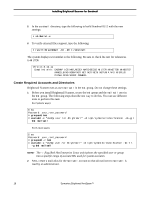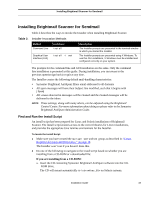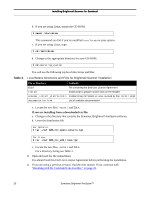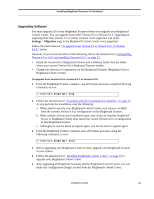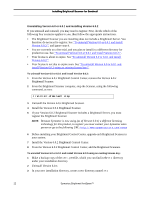Symantec BRIGHTMAIL Installation Guide - Page 25
Installing Brightmail Scanner for Sendmail, Find and Run the Install Script
 |
UPC - 037648248754
View all Symantec BRIGHTMAIL manuals
Add to My Manuals
Save this manual to your list of manuals |
Page 25 highlights
Installing Brightmail Scanner for Sendmail Installing Brightmail Scanner for Sendmail Table 2 describes the ways to invoke the Installer when installing Brightmail Scanner. Table 2. Installer Invocation Methods Method Command Line Command install Graphical User Interface (GUI) install -i awt Description The Installer prompts are presented in the terminal window in which you started the Installer. The Installer prompts are presented using X Windows. To use this GUI installation, X Windows must be installed and configured correctly on your system. The prompts for the command line and GUI installation are the same. Only the command line installation is presented in this guide. During installation, you can return to the previous question (go back) or quit at any time. The Installer creates the following default mail-handling characteristics: • Symantec Brightmail AntiSpam filters email addressed to all domains • All spam messages will have their Subject line modified, such that it begins with [Spam] • All viruses detected in messages will be cleaned and the cleaned messages will be delivered to the inbox NOTE: These settings, along with many others, can be adjusted using the Brightmail Control Center. For more information about doing so please refer to the Symantec Brightmail AntiSpam Administration Guide. Find and Run the Install Script An install script has been prepared for Linux and Solaris installations of Brightmail Scanner. The install script ensures access to the correct libraries for Linux installations, and provides the appropriate Java runtime environment for the Installer. To locate the Install Script: 1 Make sure you have created the mailwall user and bmi group as described in "Create Required Accounts and Directories," on page 18. The Installer won't run if you haven't done this. 2 Do one of the following to navigate to the install script based on whether you are installing from a CD-ROM or a downloaded file: If you are installing from a CD-ROM: a. Insert the CD containing Symantec Brightmail AntiSpam software into the CD- ROM drive. The CD will mount automatically to /cdrom/bas_60x on Solaris systems. Installation Guide 19